Helping your Clients manage their Staff Expenses on ZaveHub
First, what are Staff Expenses?
Staff Expenses are reimbursable items that your staff has spent on using personal expenses that will be claimed against the company. This includes meal claims, taxi receipts, flight bookings etc.
There are 3 ways to submit Staff Expenses:
- Submit by uploading documents to the Client Portal.
- Email the receipt to personalised capture emails.
- Submit via WhatsApp Integration
Upload Method
1. Head over to “Staff Expenses” in the Client Portal and click the ‘+’ icon.
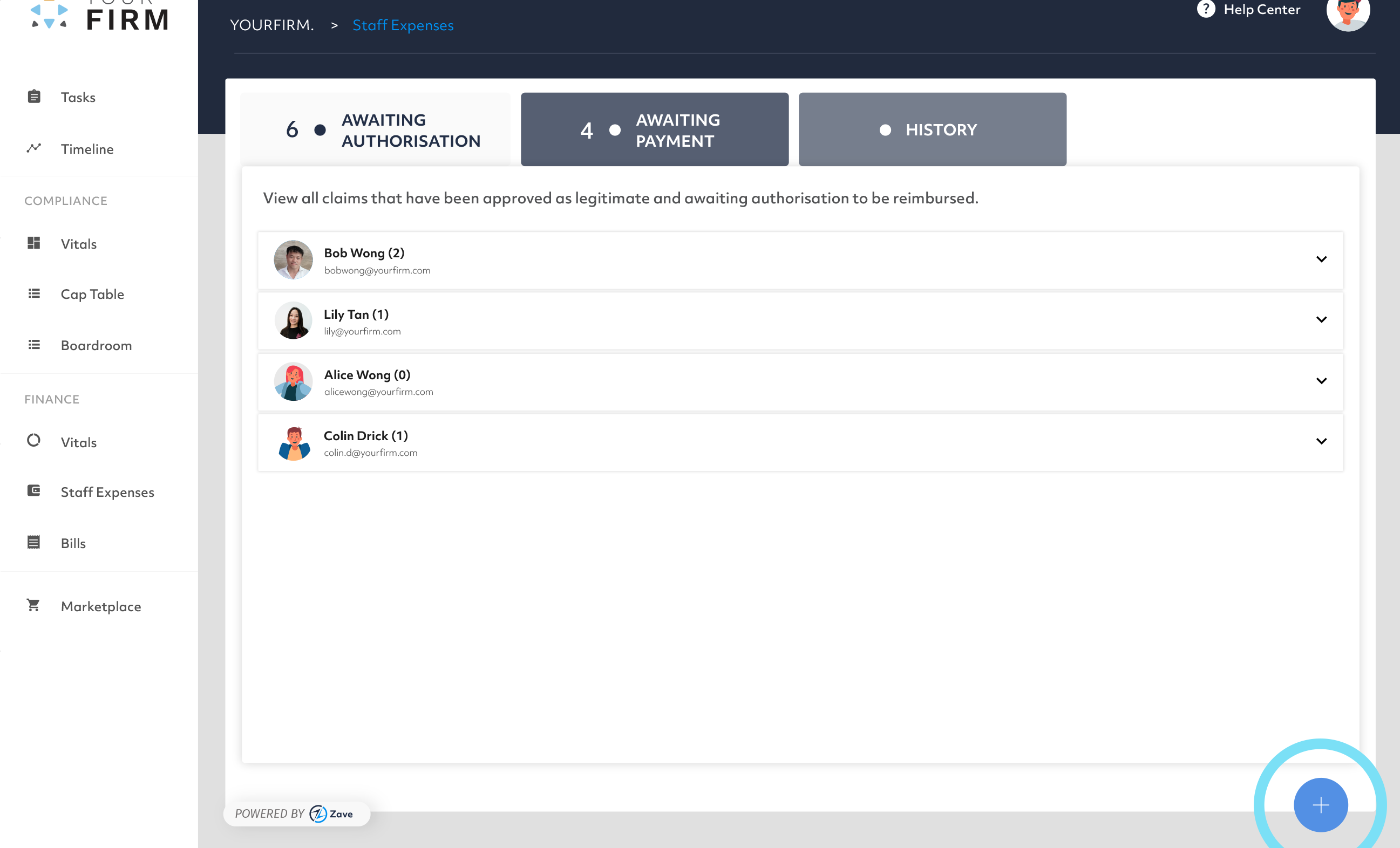
2. Select a receipt to upload.
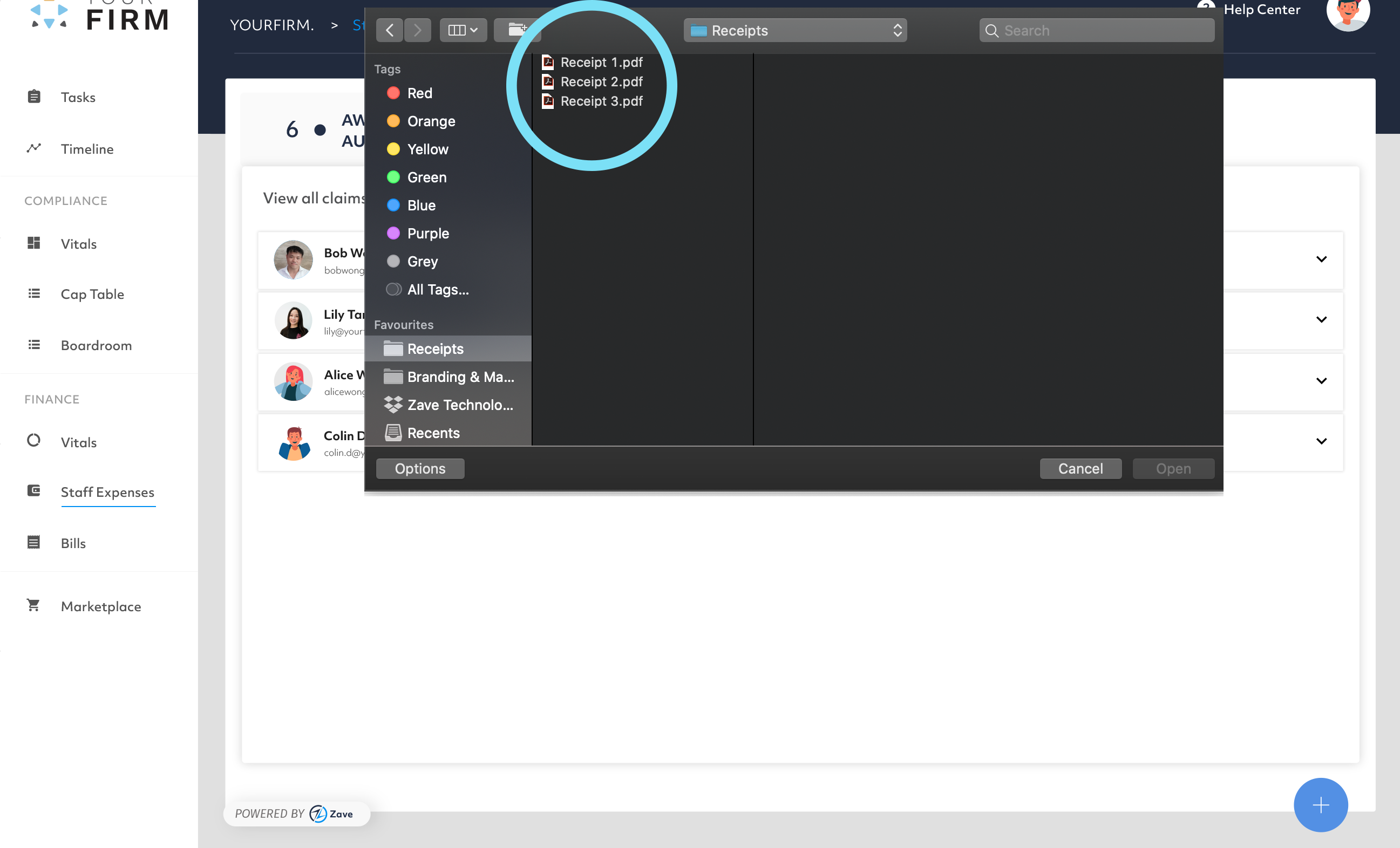
3. Once uploaded, you should get a friendly confirmation, similar to the green dialogue box below. Please allow 1-2 working days for the Staff Expenses to be processed.
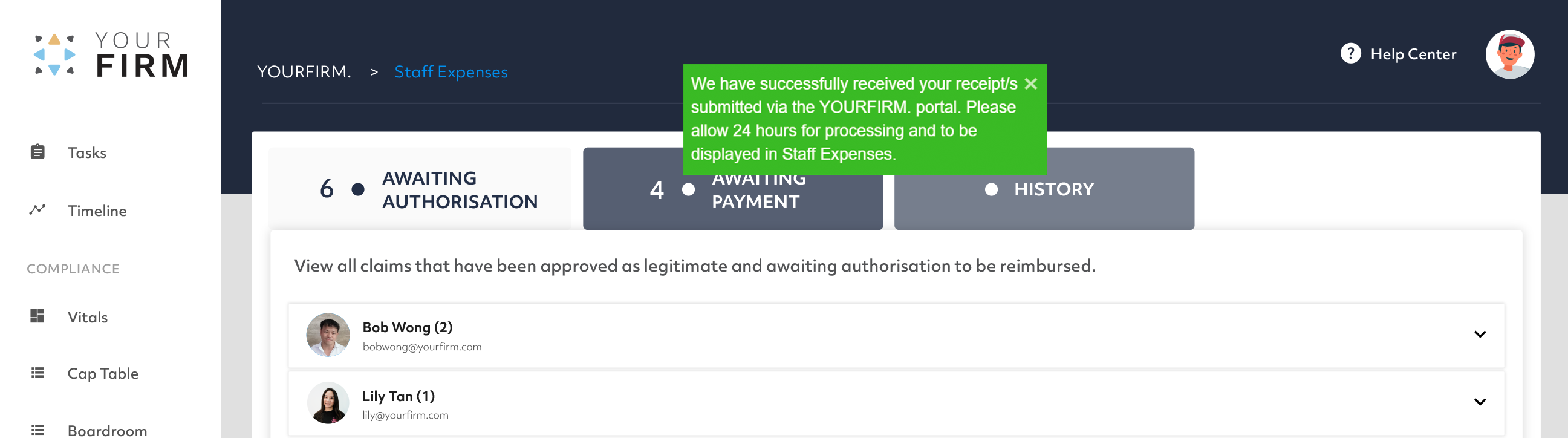
4. Notes can be added by clicking on note icon.
For instance “taxi for transport to airport”, “client dinner” etc. Receipts can also be viewed for each individual expense.
This allows a complete audit trail
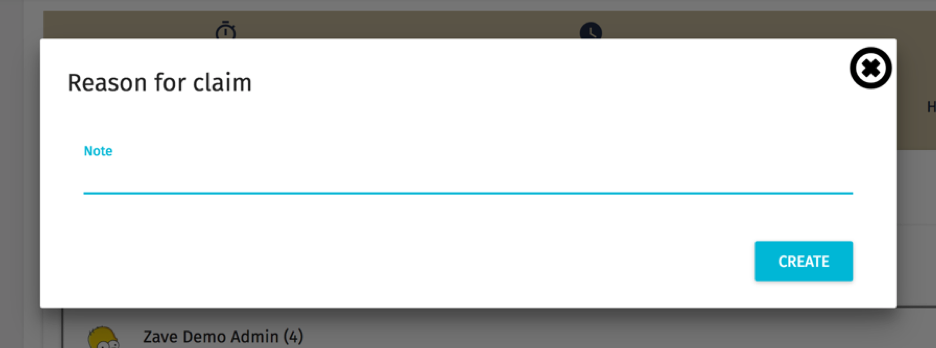
5. The Approver authorises the respective receipts by clicking on ‘Authorise’.
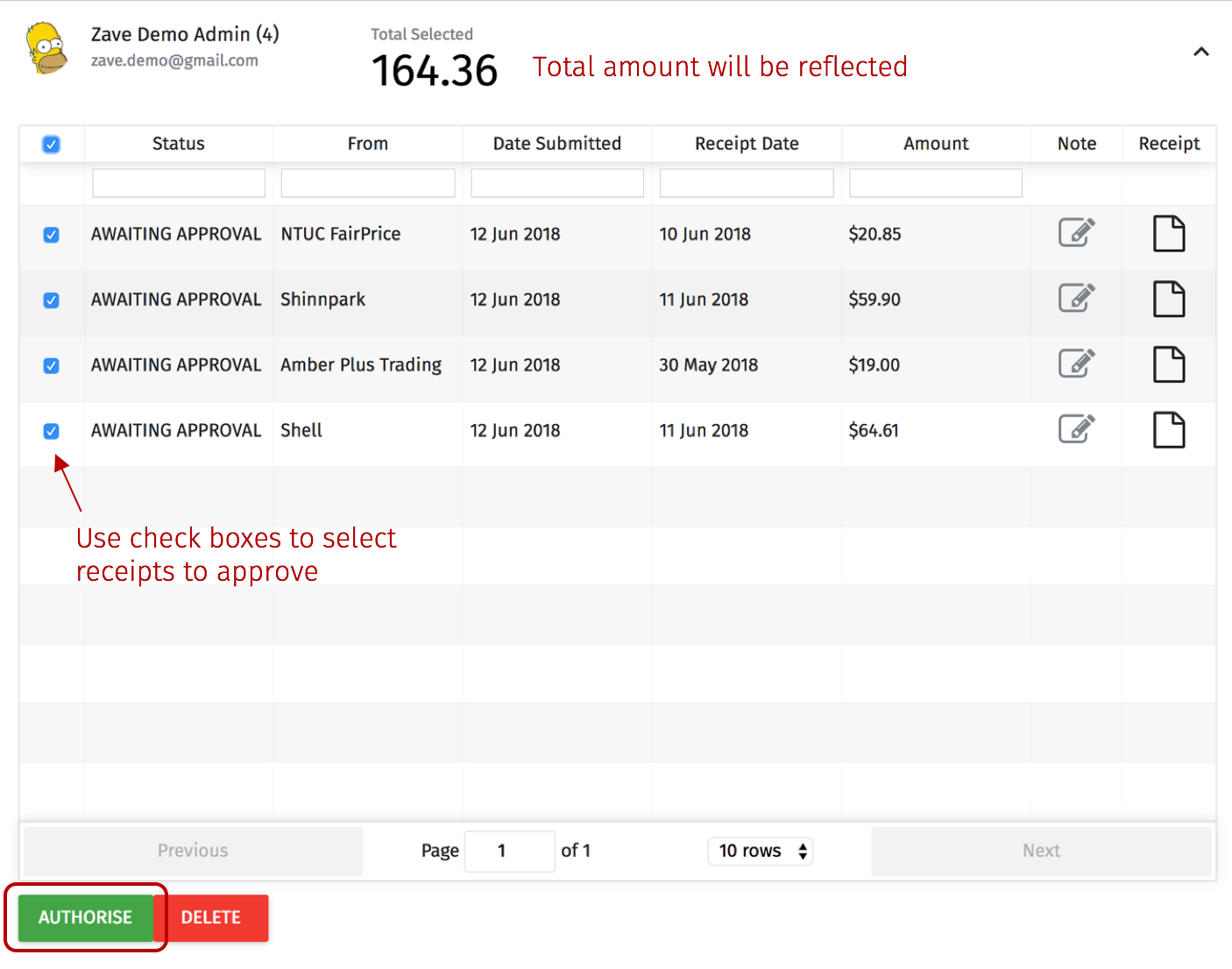
6. Once authorised, payment can be made by logging in to your company’s bank account and making the necessary payment.
7. Update the bank accounts used to pay the expenses and other details per the screenshot below.
If you cannot see the payment method you are looking for, you can edit these in Xero.
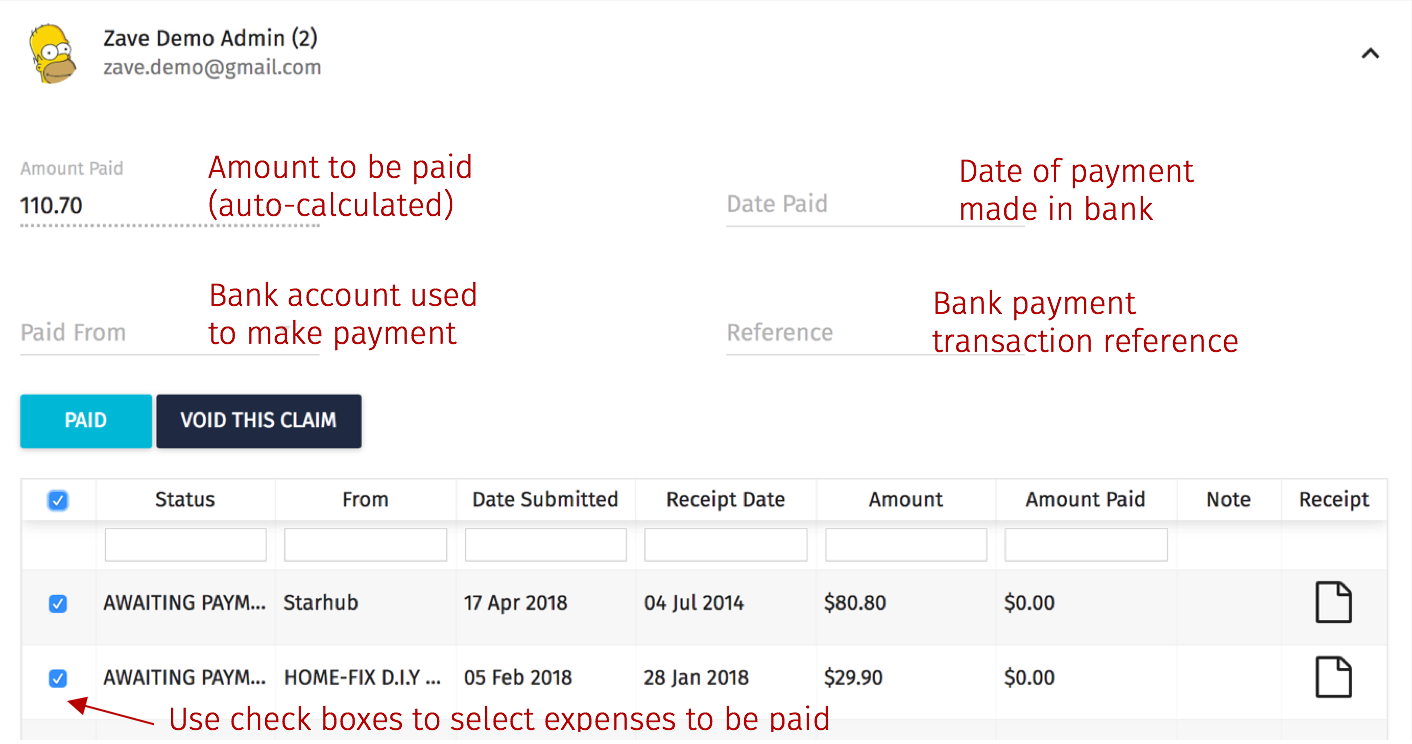
8. Once the expenses have been paid and updated on their portal, the paid details will be updated on Xero.
The ‘Awaiting Payment’ Staff Expenses will move into ‘History’ on the Client Portal.
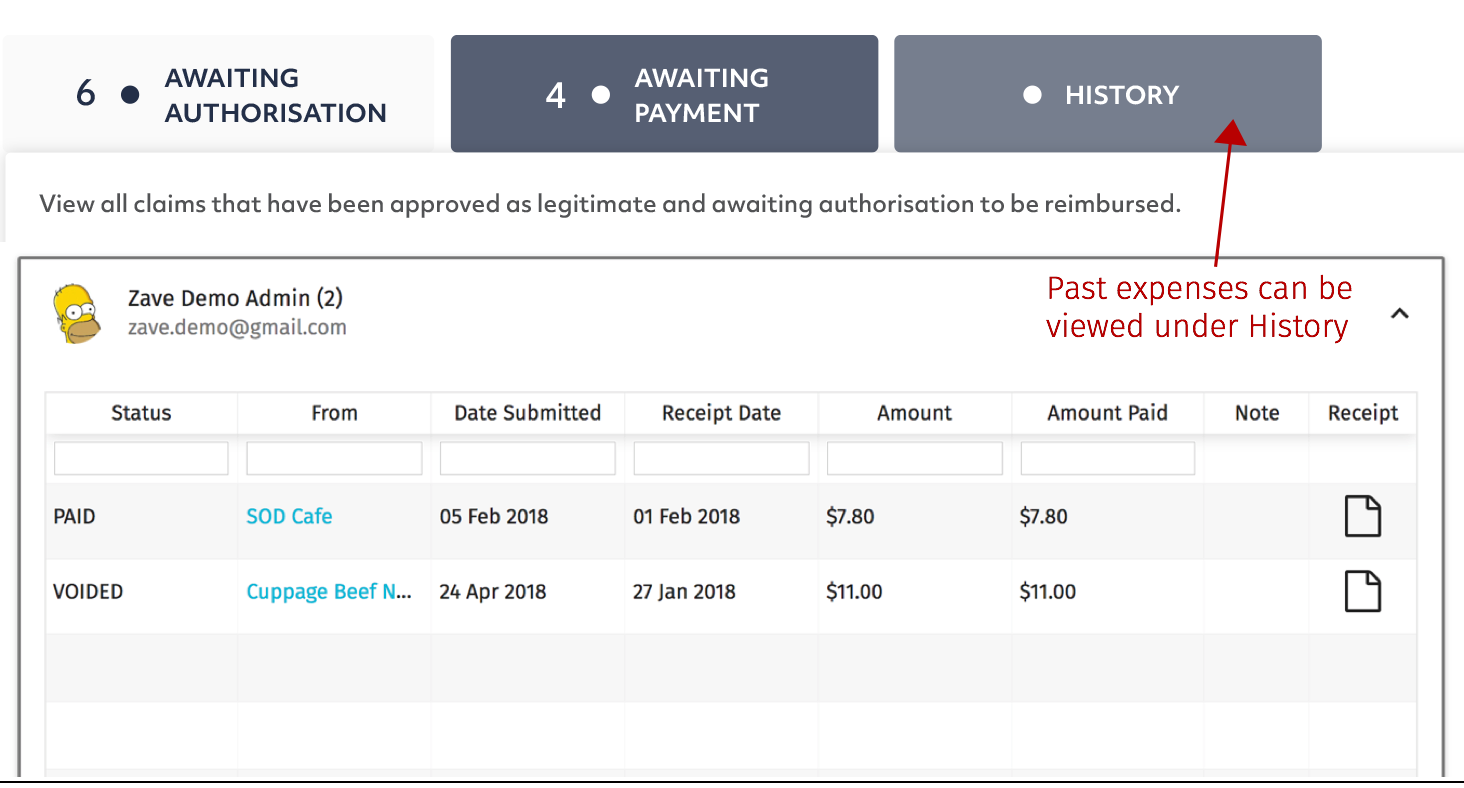
Email-in Address
You can email the invoice(s) / receipt(s) to Email addresses for your account, these email addresses can be found under the users profile on the Client Portal.
Please email the receipts to the relevant email address. For example, the Staff Expenses should be emailed to the Expenses email address.
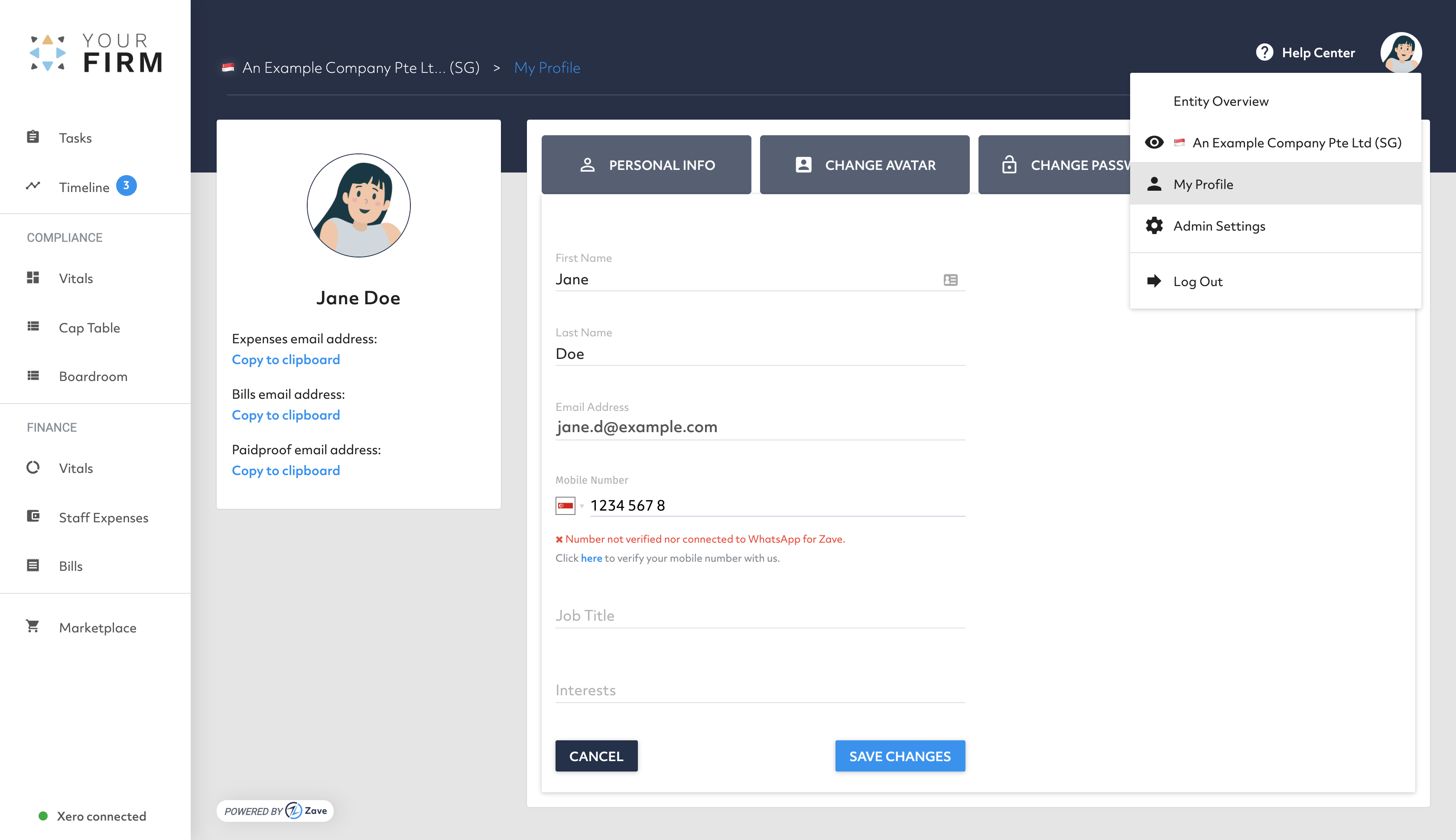
Whatsapp Integration
You can also submit receipts and invoices by uploading to our business contact on WhatsApp. The guide Helping your client user’s set up the WhatsApp Integration explains how you and your team can set up the WhatsApp integration.
