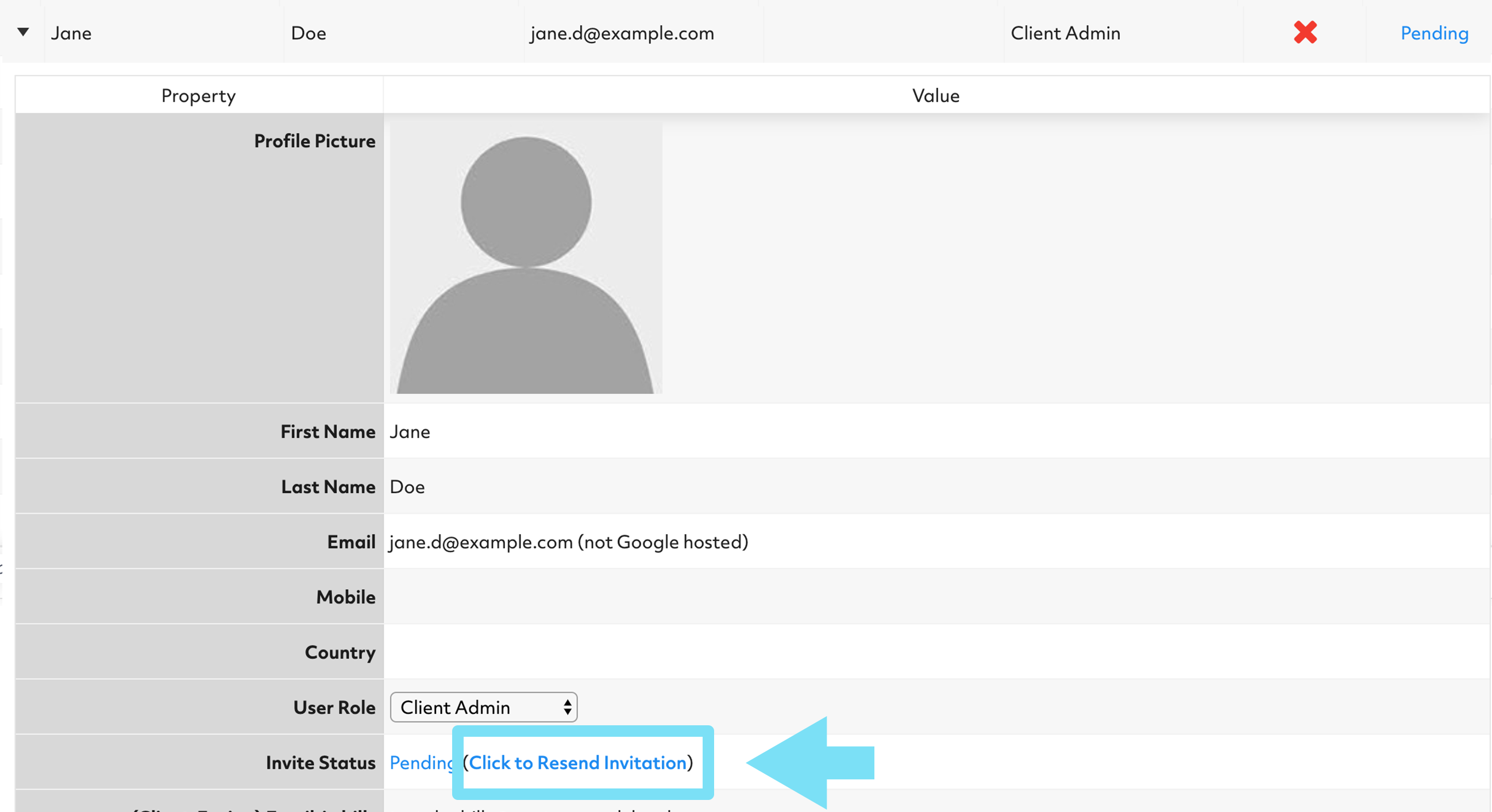Inviting your clients to use Zave
Getting your clients started on the Zave portal.
Now that you have created an entity for your client onto ZaveHub, you can invite them onto Zave so that they have access to all their corporate documents, visibility into stakeholder information and important dates and deadlines, and the tools to communicate with you.
1. Navigate to the “Entities” section and click the desired entity
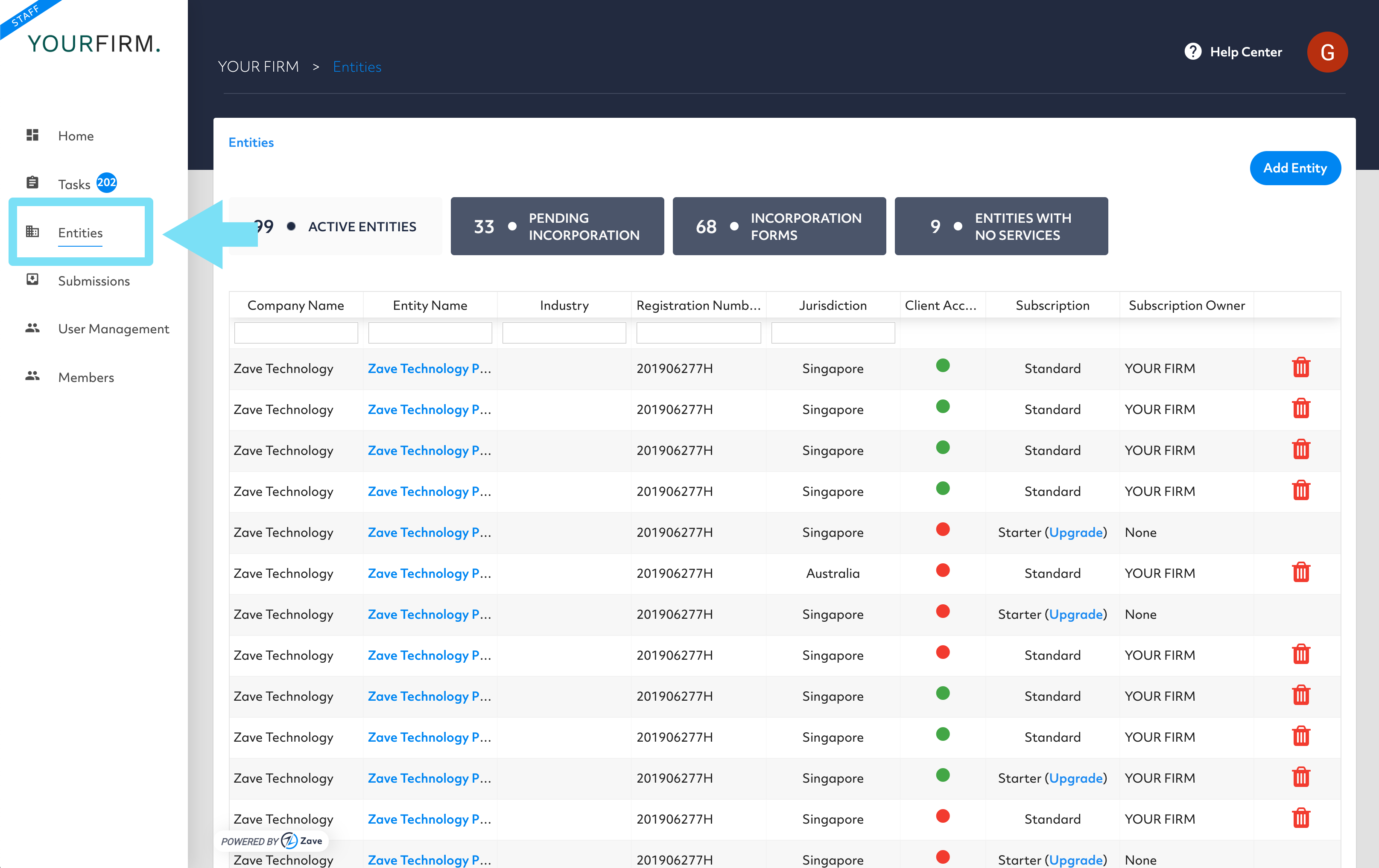
2.Navigate to “Client Users”
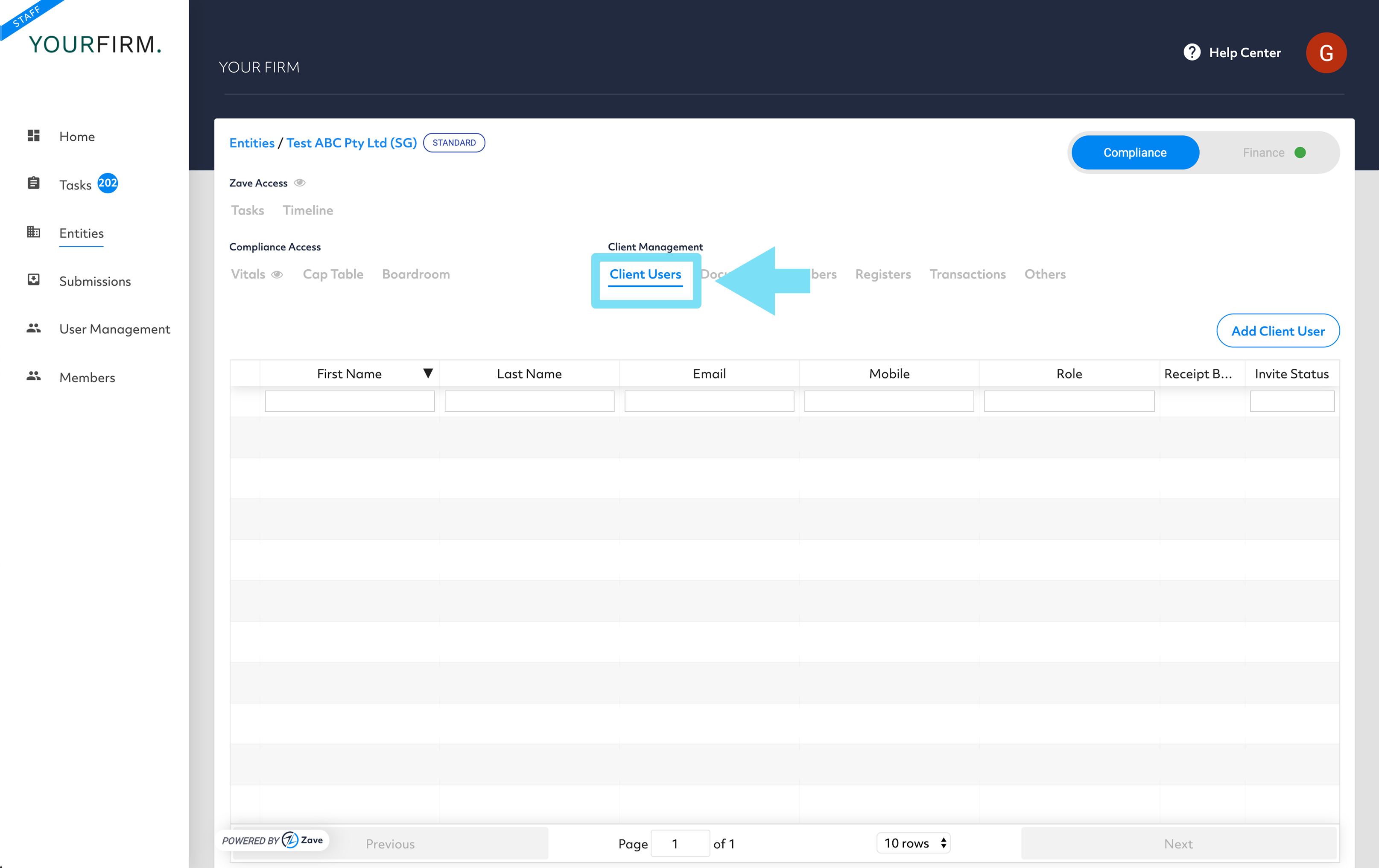
3.Click “Add Client User”
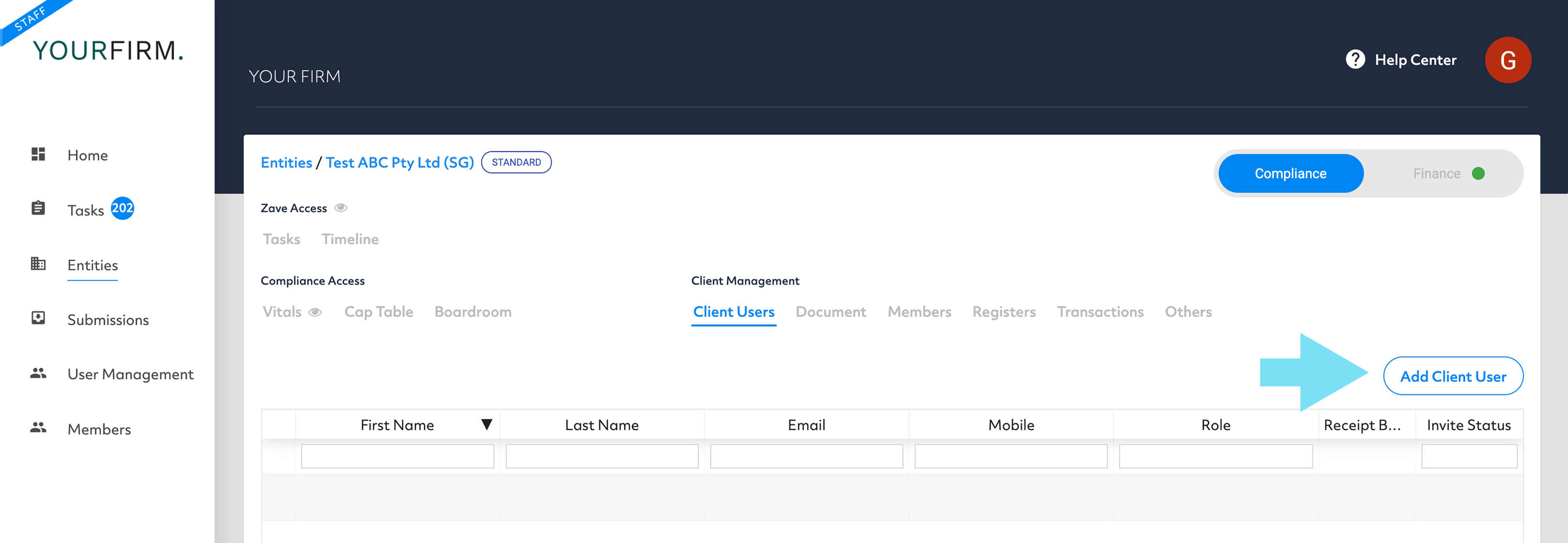
Here, you can add the details of the user you would like to invite:
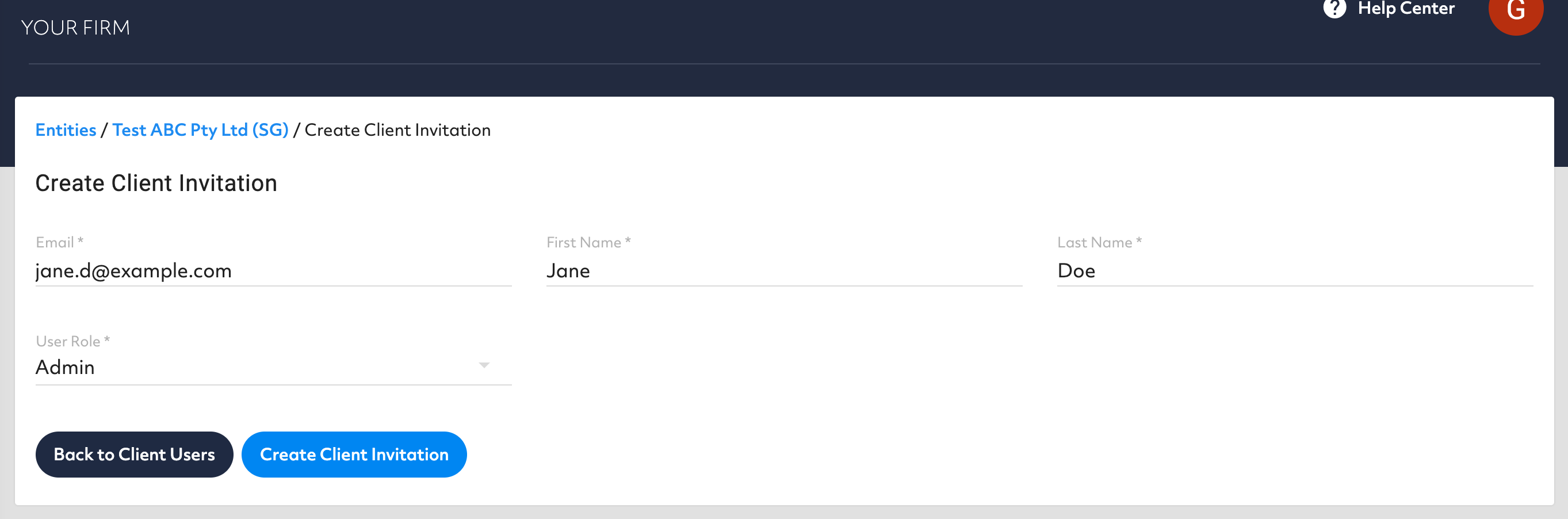
4. Enter Email, First Name and Last Name

5. Select User Type
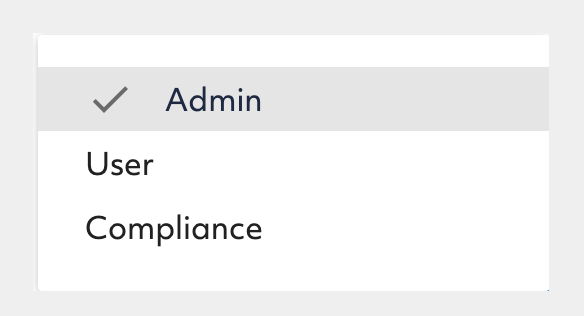
- Admin: View document timeline and all tasks.
- User: Can only see and respond to the tasks that they are assigned to.
- Compliance: View all tasks and timeline, cannot create or respond to tasks.
6.Send the user the invitation
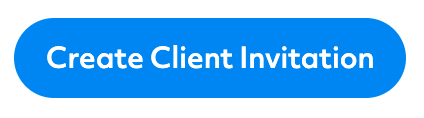
7. Success! Your client will have received an invitation to the indicated email
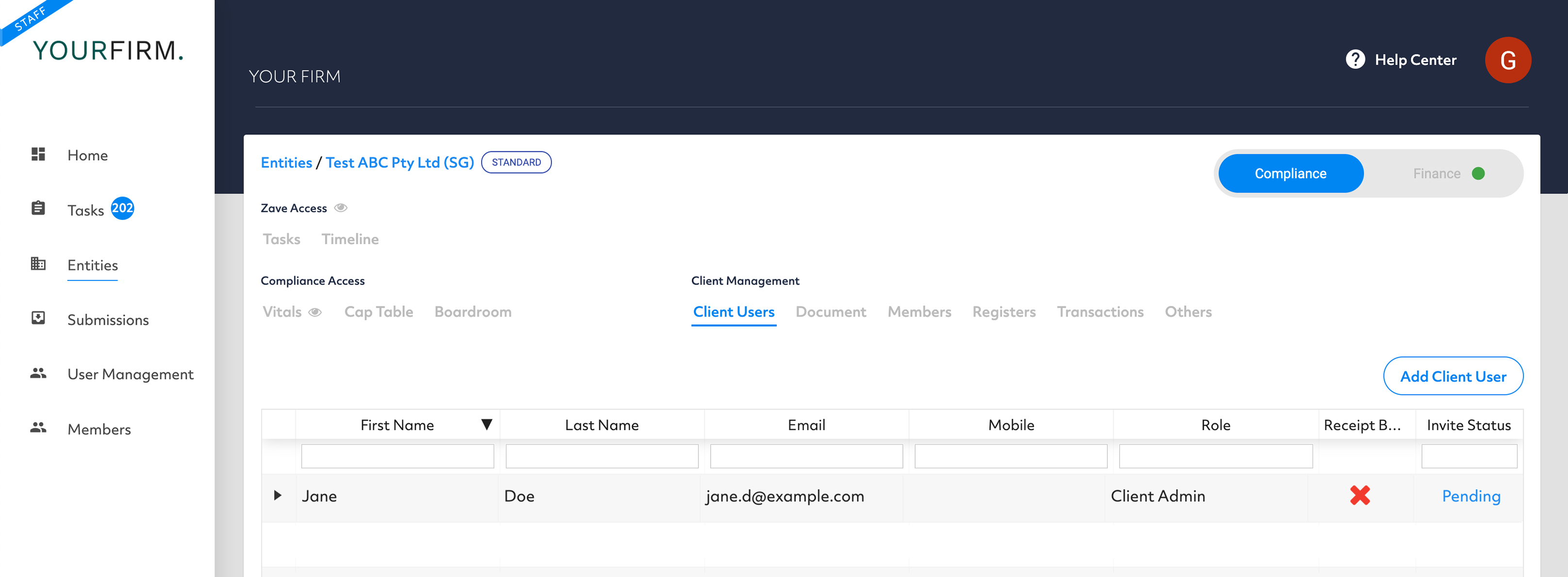
Their Invite Status will change to “Active” when they have accepted the email invitation.
If you need to resend the invitation, you can do so by selecting them and using “Click to resend the invitation”