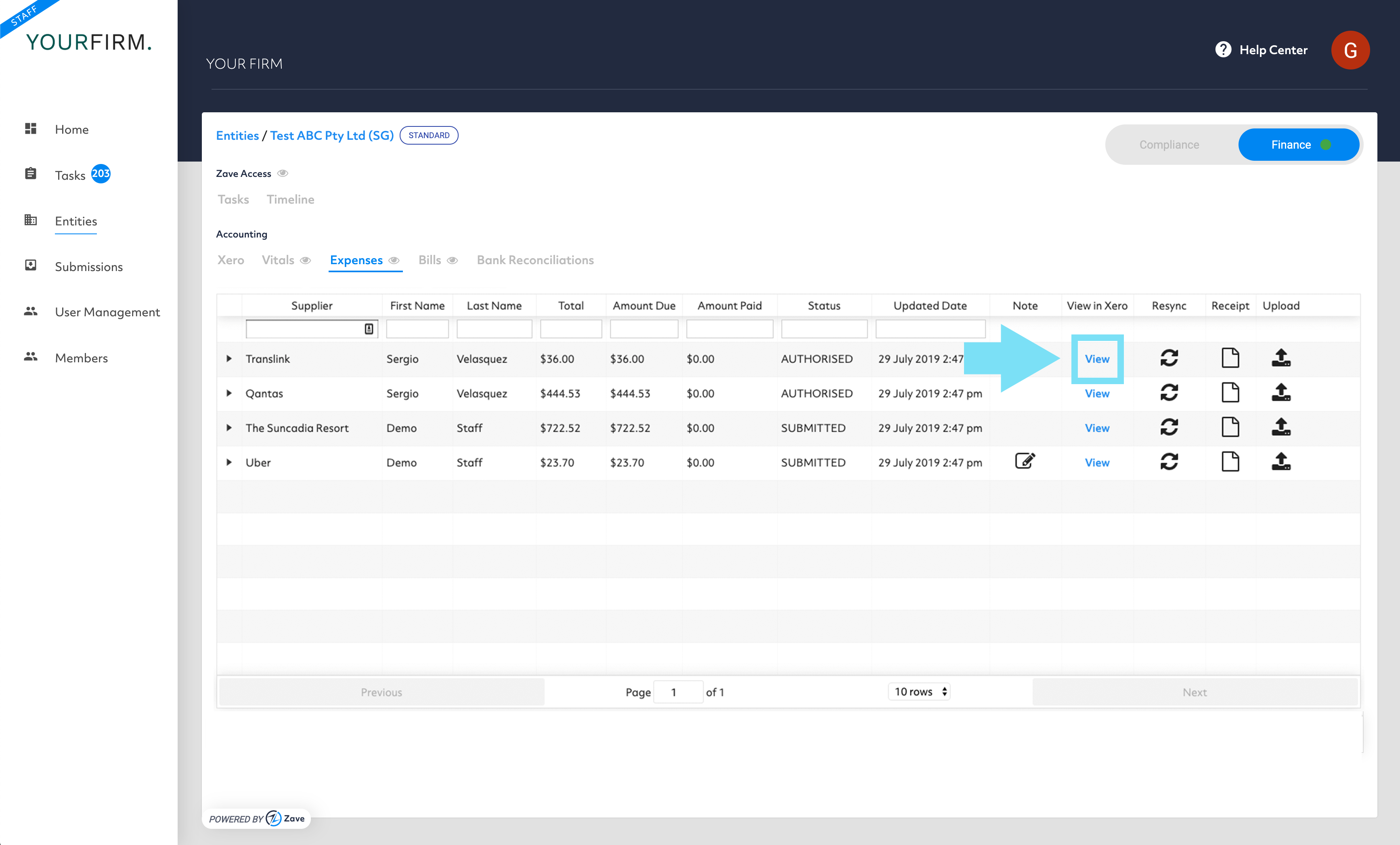Keep track of your Clients’ Staff Expenses through ZaveHub
Monitor the status of ‘Staff Expenses’ submitted, authorised and paid
1. Navigate to ‘Entities” and then click on the “Expenses” button:
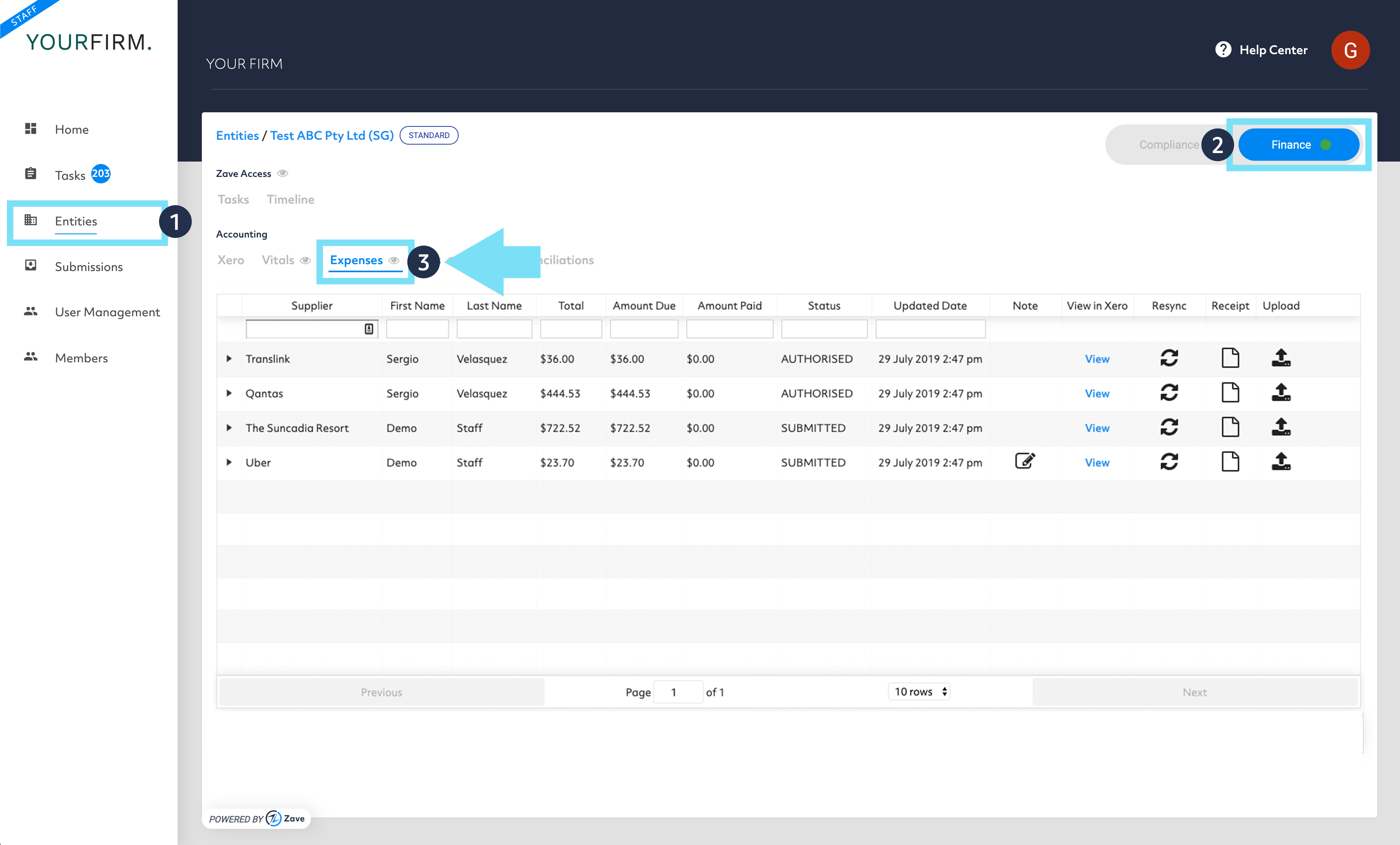
2. You can also filter the below attributes to see through the related staff expenses:
- Contact Name
- Invoice No.
- Total Invoiced Amount
- Status (Submitted, Authorised, and Paid)
- Updated Date (This relate to the date when the Client Management Portal is updated)
3. View the copy of receipts that have been submitted, directly from your Client Management Portal, without needing to log in to Xero.
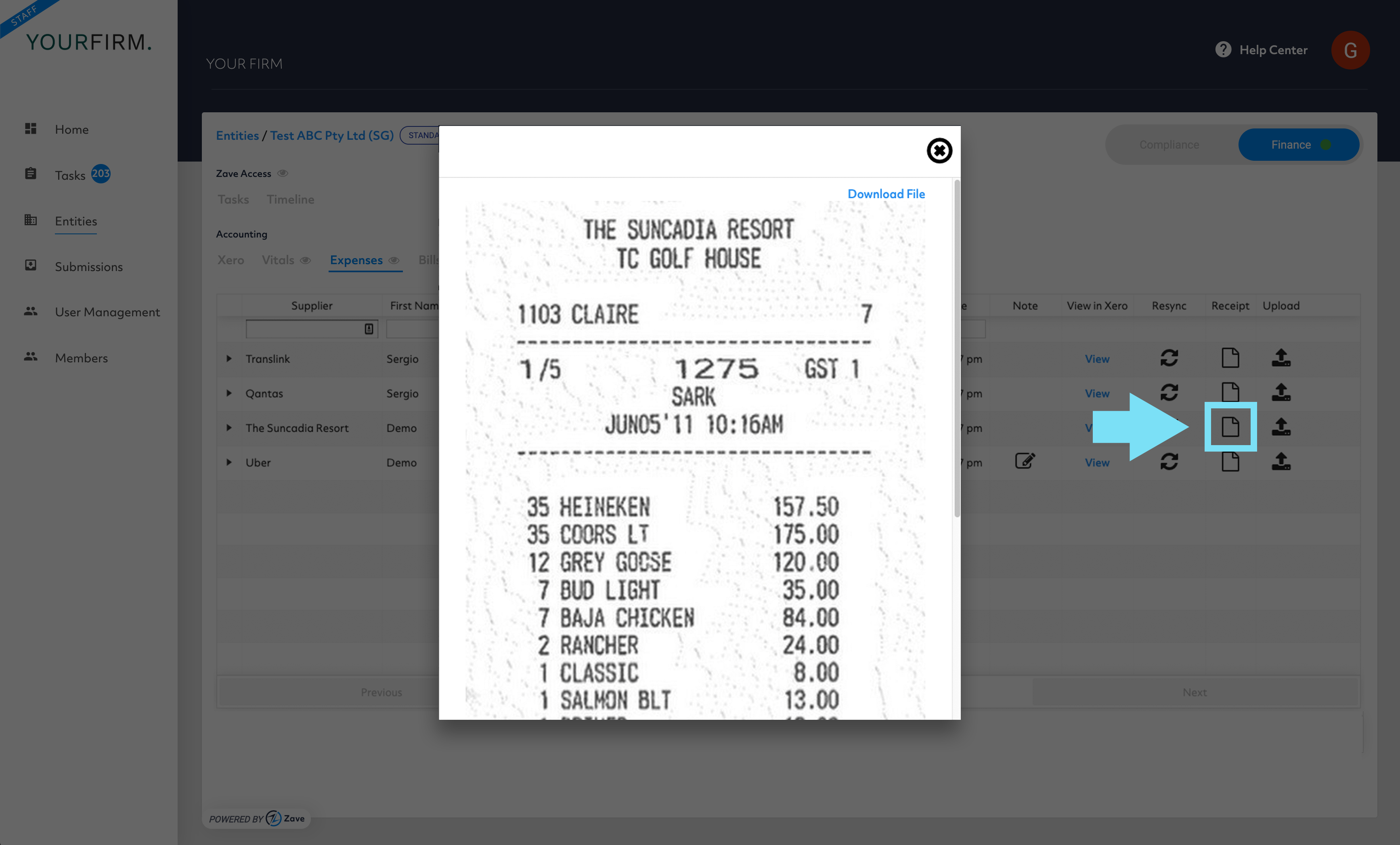
4. If you want to see the transaction details in Xero, you can do this by clicking ‘View’ as indicated below, which will redirect you to the related transaction on Xero.