Manage Tasks
Using Tasks, you can manage your engagement with your Professional Service Provider. Clear, easily accessible and always simple.
Here we will take you through how to manage, create and respond using Tasks
Creating Tasks: First, head over to the left-hand pane, select Tasks and press the big blue + sign as shown below.
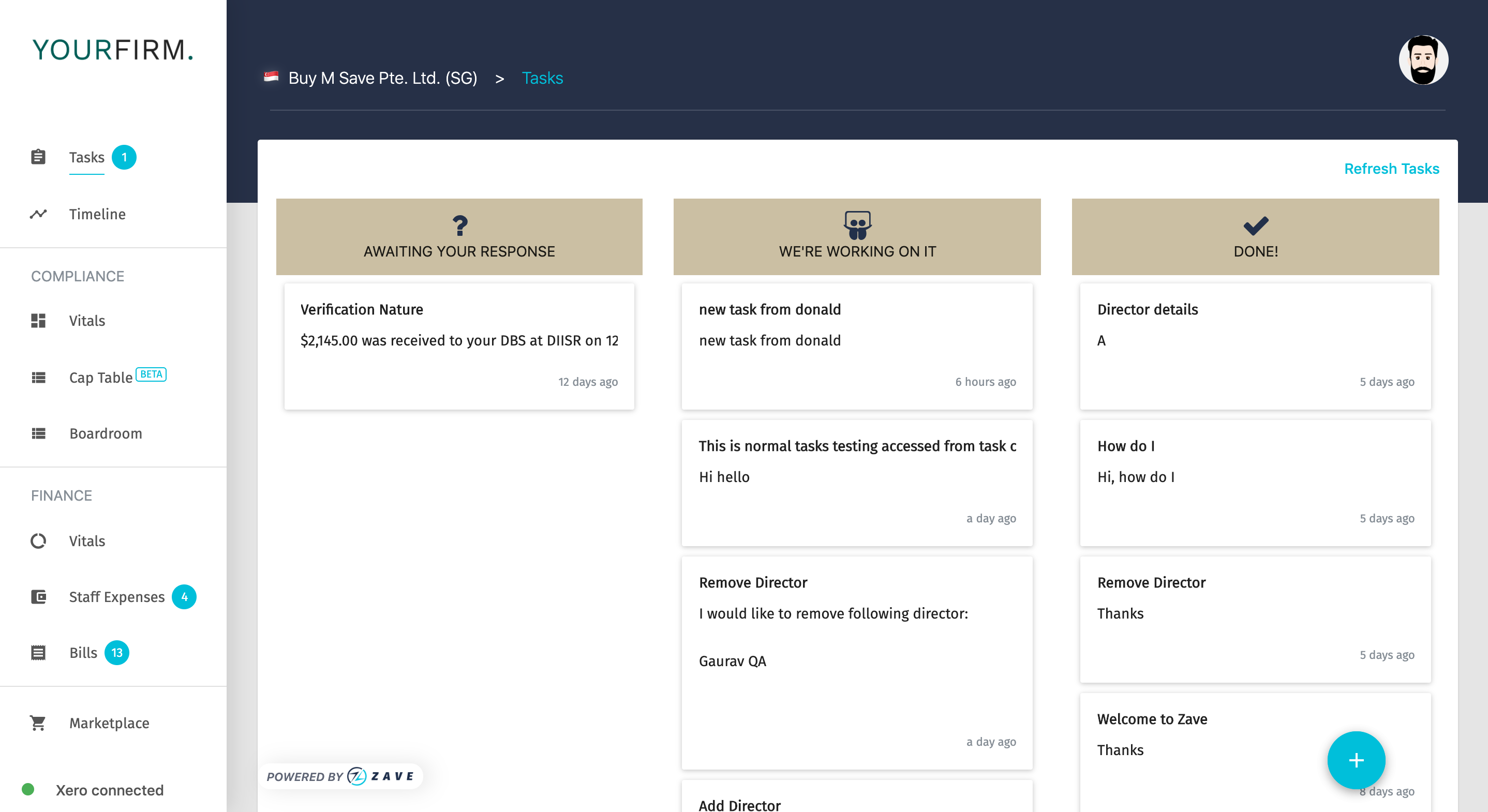
Next, simply select the Privacy Setting for this Task.
There are two options, Private or Public.
Private means that only you and your Service Provider can see the task and communication trail.
Public means that all of the users with Admin settings for your company as well as your Service Provider can see the message and communication thread.
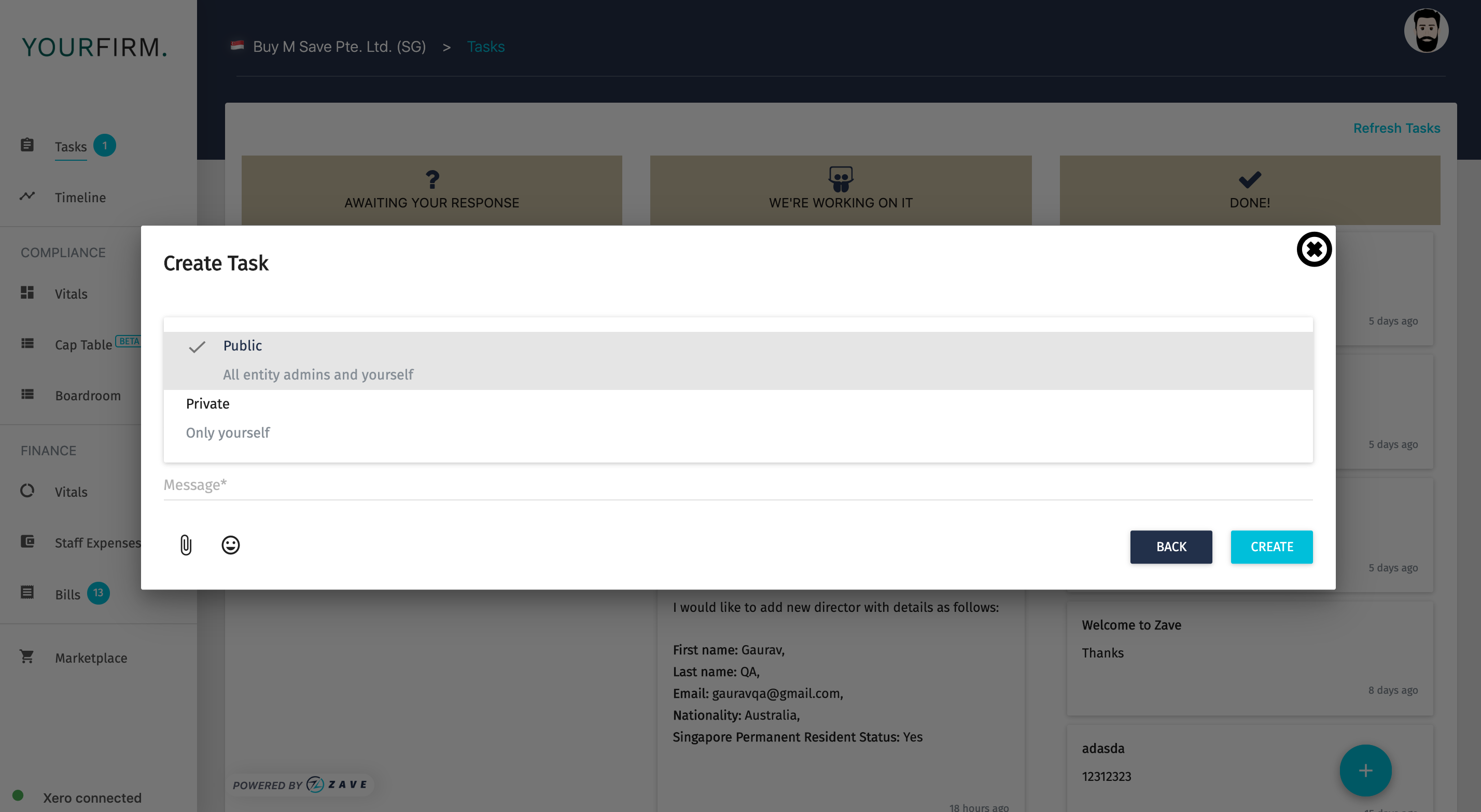
Type the message: Next, simply type in the details you want to include in the Task for your Service Provider.
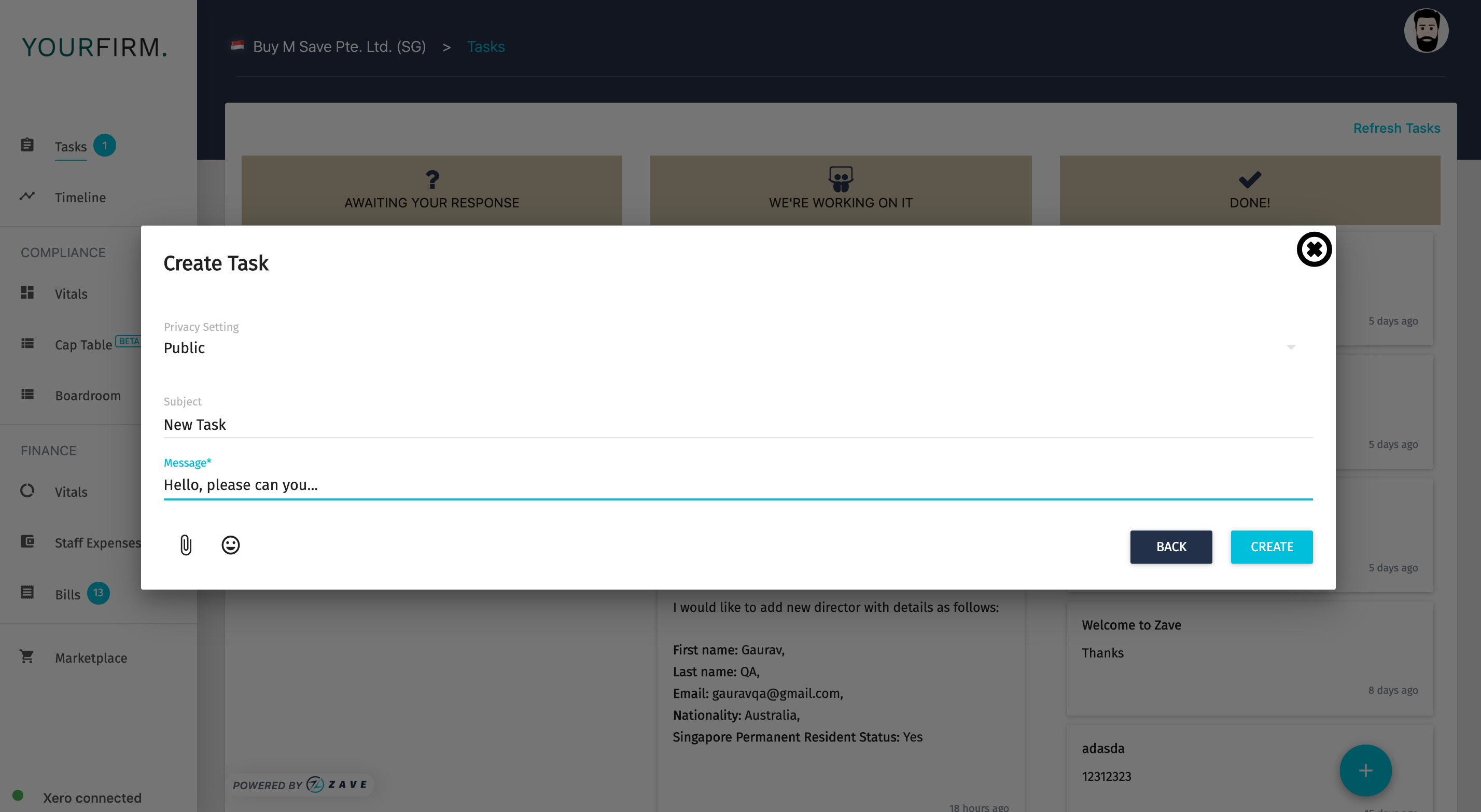
Add attachments – here you can add attachments to the Task, helping you and your Service Provider remain on the same page.
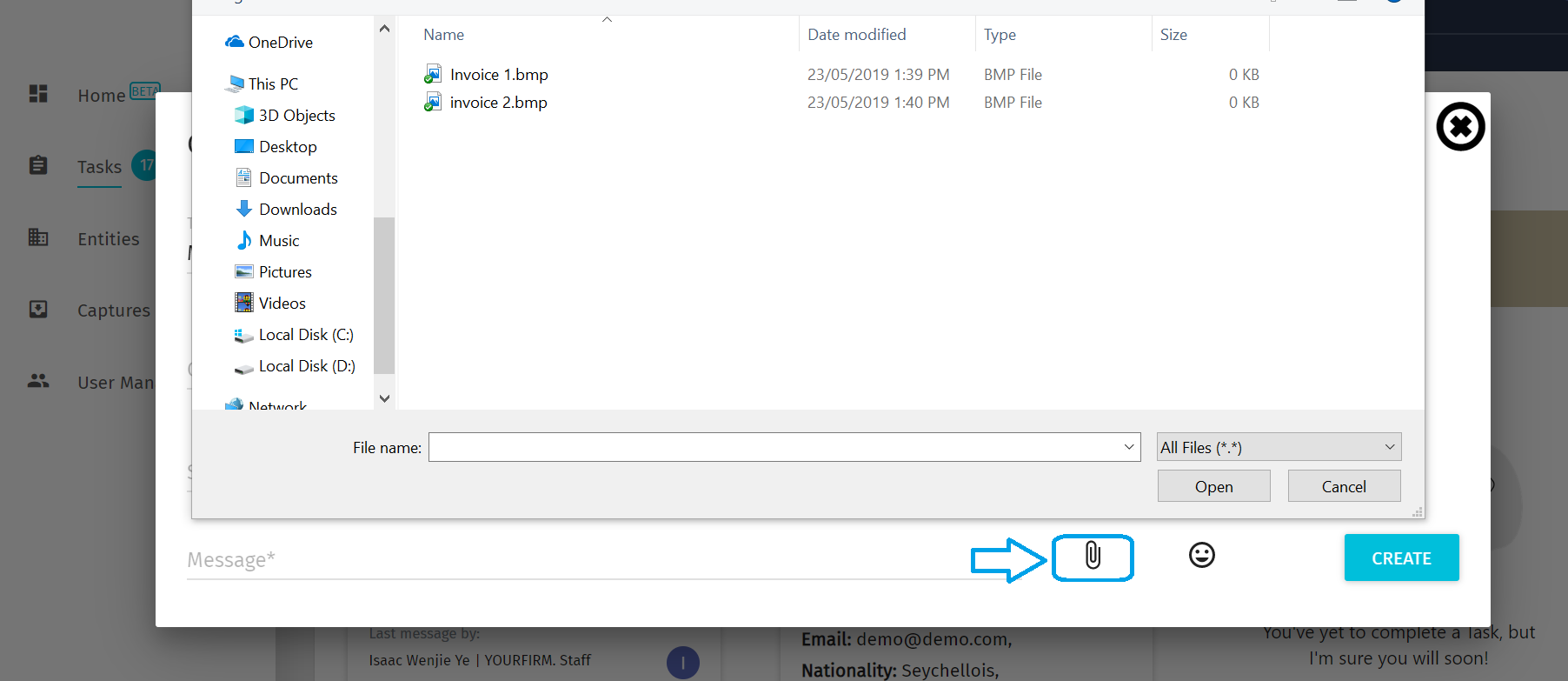
Nice work!
From here the Task you just created should be listed under the “We’re working on it” column in the workflow. This simply means that your message has been sent to your Service Provider and they have received it, ready for them to do their part.
Receiving messages: Your Service Provider will message you, as part of your engagement, when this happens these messages will be shown under the column called “Awaiting your response”.
This allows you to easily keep track of all the items which require your attention. When you are ready, simply open the Task, reply.
