Timeline events and document management
No one likes wasting time searching for key documents. With the ‘Timeline’ functionality, you and your Clients will have access to important business documents at your fingertips.
Timeline provides the ability to store, search and retrieve key curated business documents To add Client documents, simply head over to the ‘Entity’ panel and select ‘Timeline’
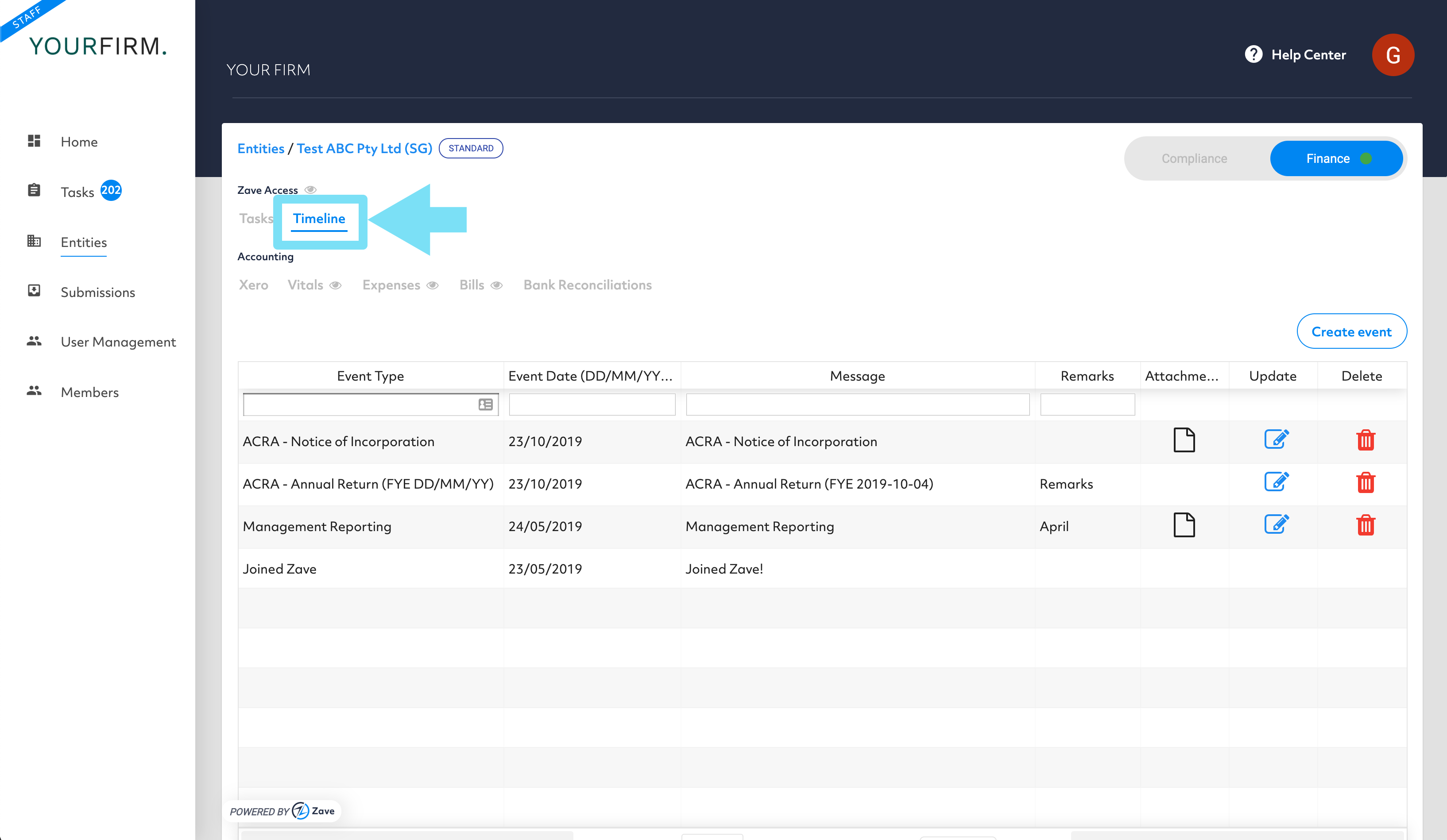
There are two ways to add a document into Zave. This can be done as a bulk upload or via individual creation.
Via Bulk Upload
The Bulk Upload functionality allows you upload multiple documents at a time to an entity’s timeline in order to save you time and get their timeline up to date.
The current documents that can be recognised in Singapore are:
ACRA Notice of Incorporation ACRA Business Profile (Bizfile) First Board Resolution Form 45 Form 45B Change in Financial Year End Change of Registered Business Address Appointment of Director Resignation of Director Appointment of Secretary Resignation of Secretary Share Certificate Financial Statements (Mail) Government (Mail) Bank
The following can be extracted:
– Event Type
– Event Date (Can be extracted from all types of documents)
- Once in the timeline section, navigate to “Bulk Upload”. Once the items have been uploaded, they will appear under “Uploads”.
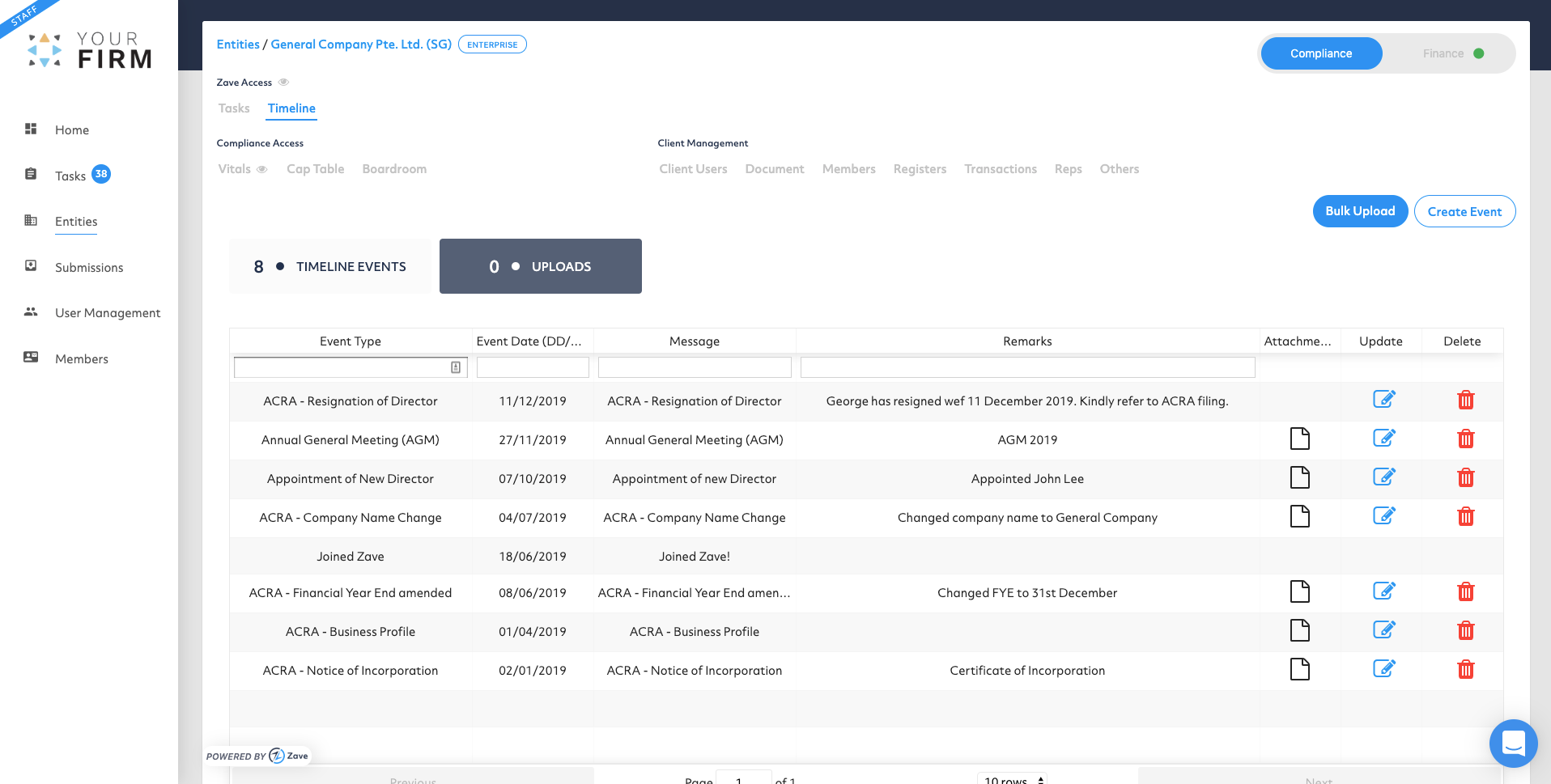
2. Drag and drop or select the .pdf documents into the window, then select “Upload”.
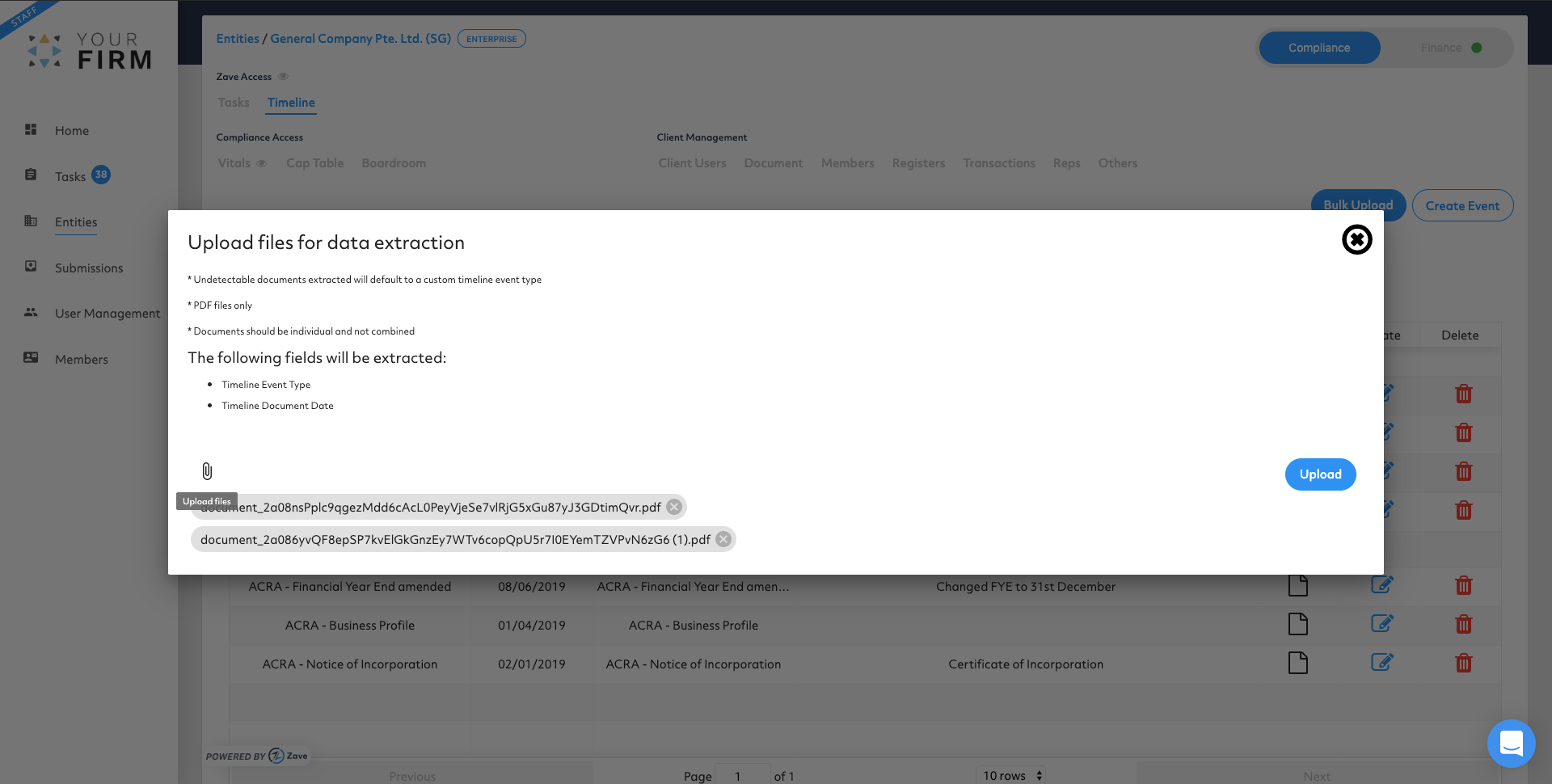
3. In “Uploads”, the documents will be processing until they are ready to review. When they are “Pending Review”, navigate to “Update” and the details on the document can be confirmed.
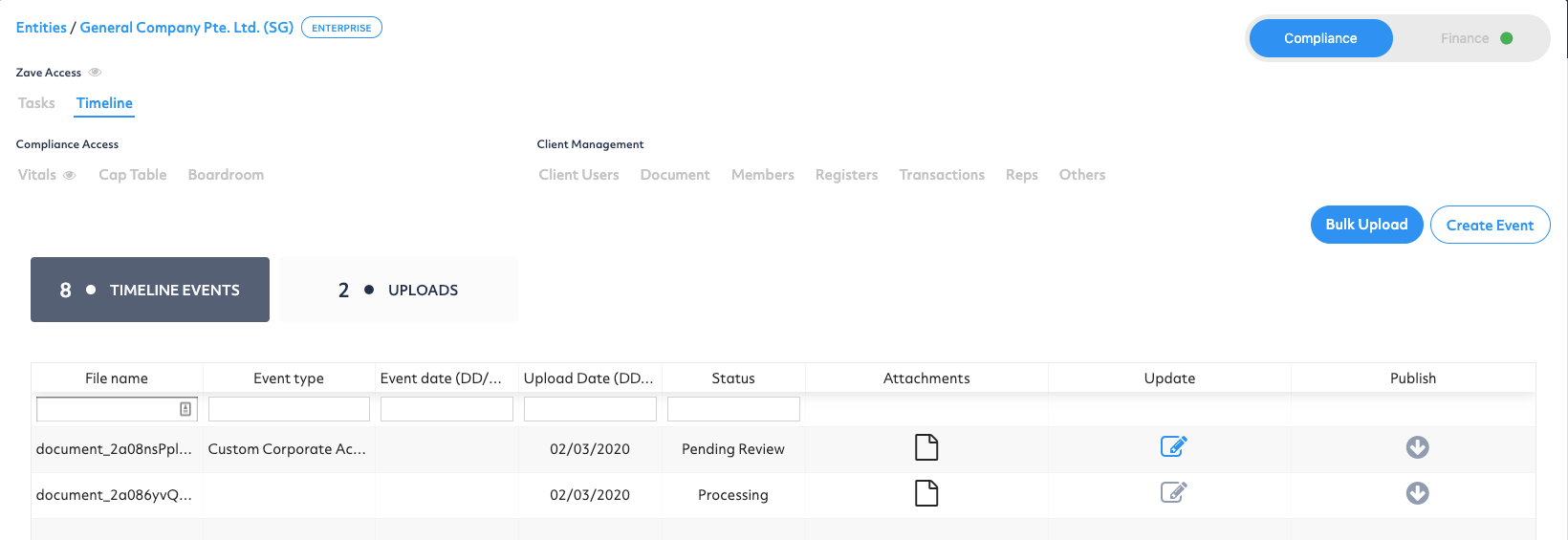
4. Confirm the details of the item, they will then be ready to “Publish”.
5.Once published, the documents will appear under “Timeline Events”.
Via creating individually
- Once in the timeline section, navigate to “Create Event”.
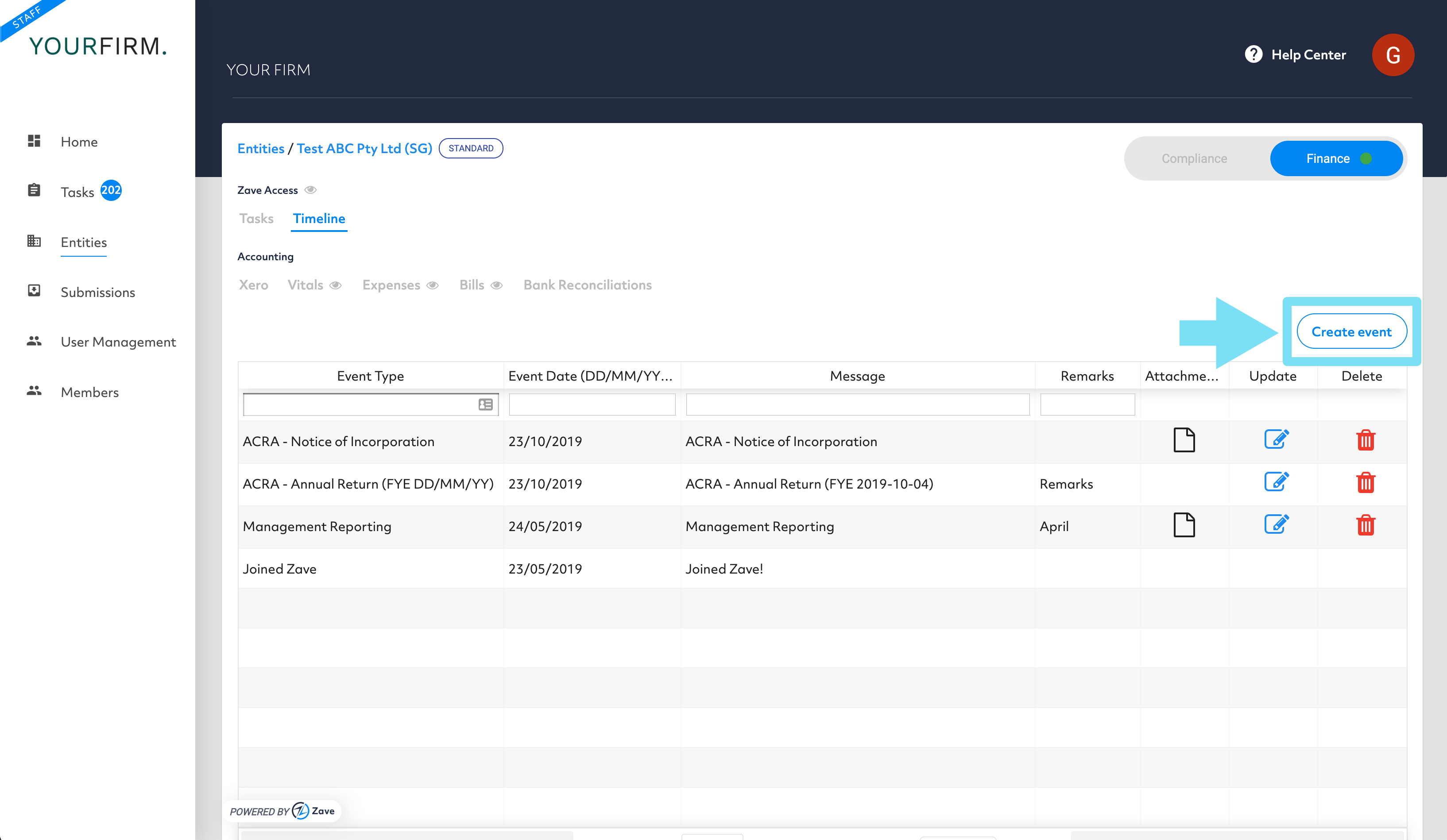
2. Select from the ‘Event Type’ from the drop-down selection
Note: These events are localised and specific to each jurisdiction, the example below is for Singapore.
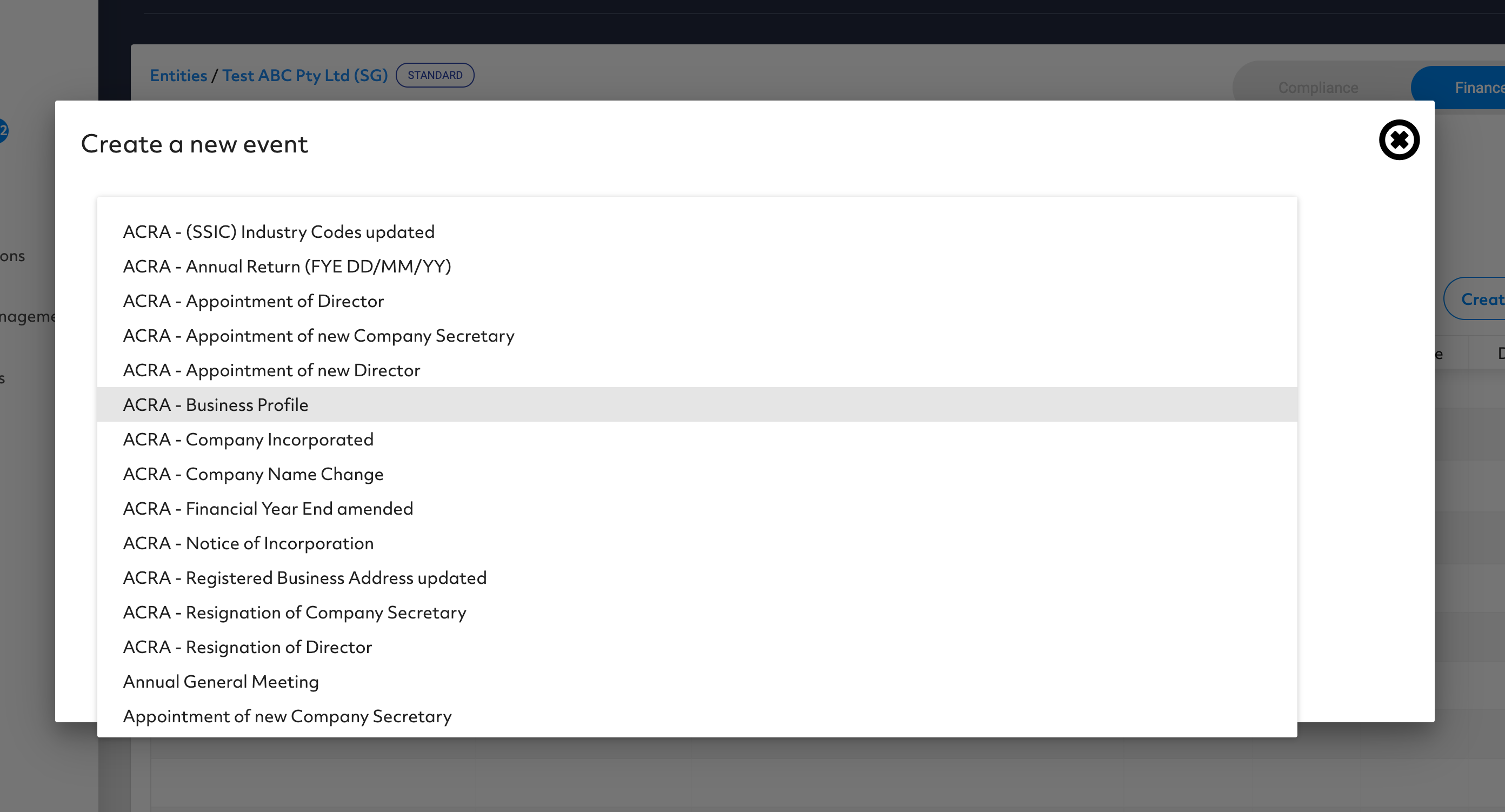
3. Go ahead and add relevant details to the free text fields, by doing this it will help the search results when you need to find the document.
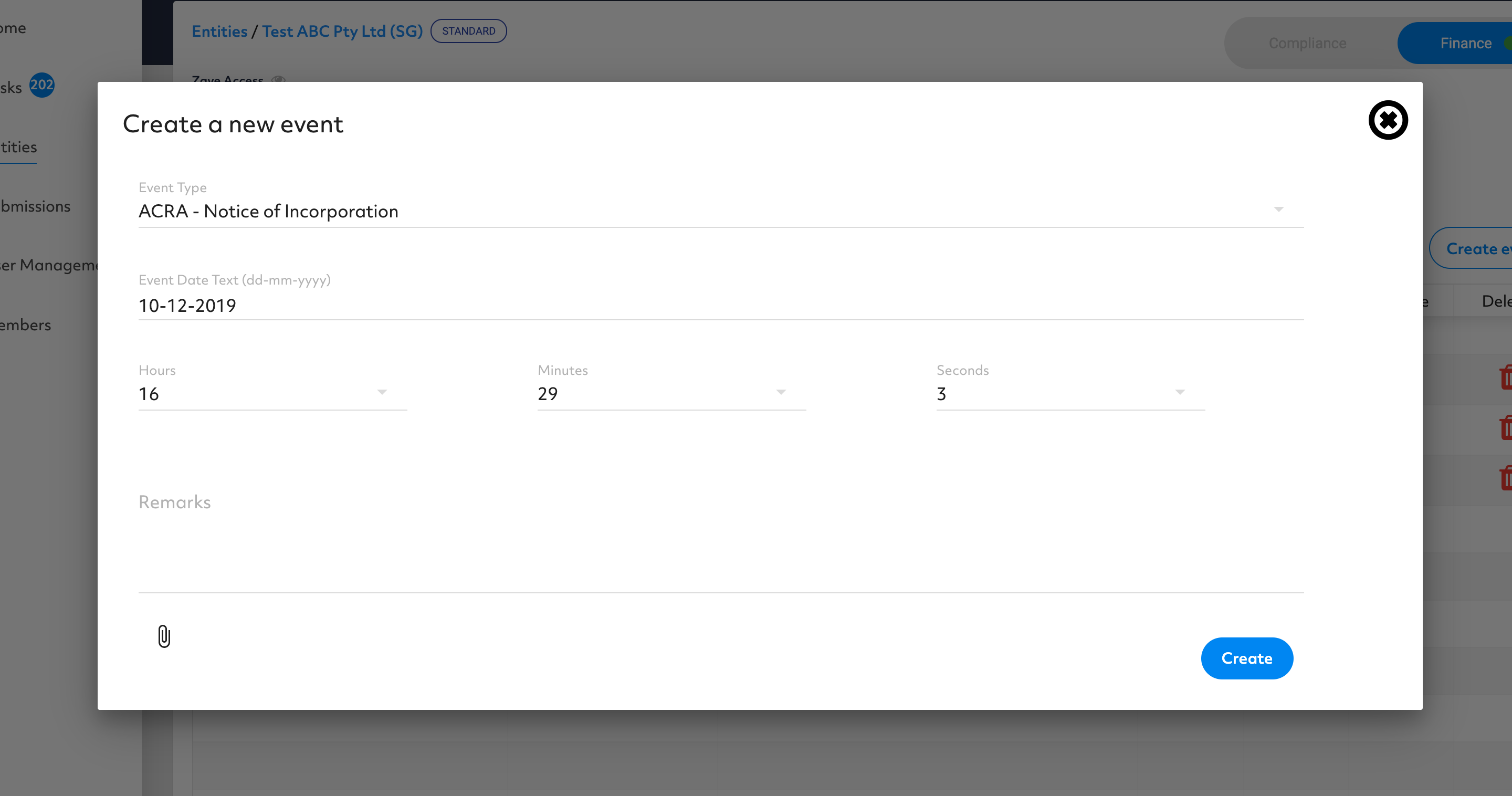
4. The document added to the “Timeline”, available for users with appropriate access
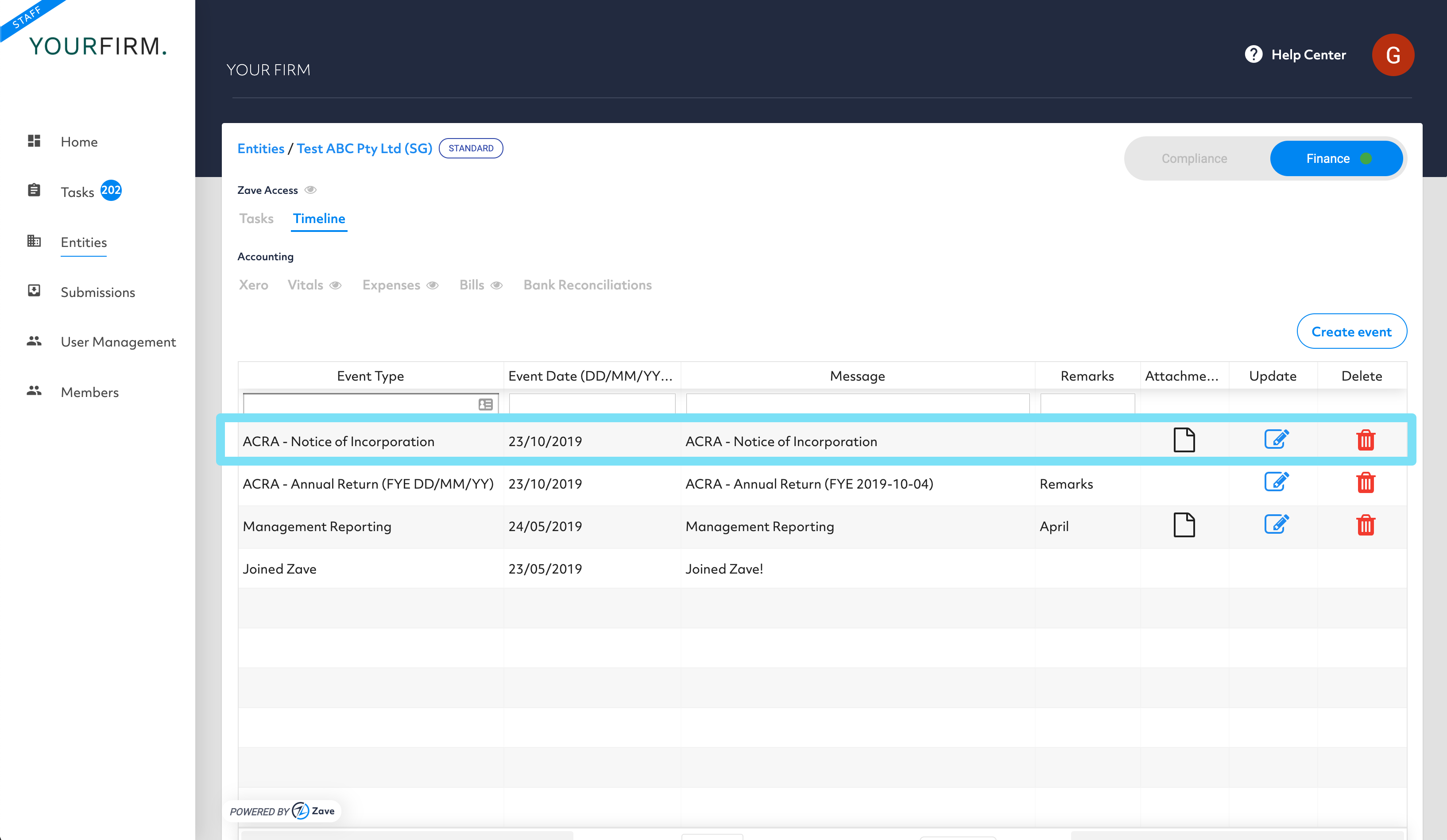
5. You can also update the timeline by clicking the ‘Update’ button shown below.
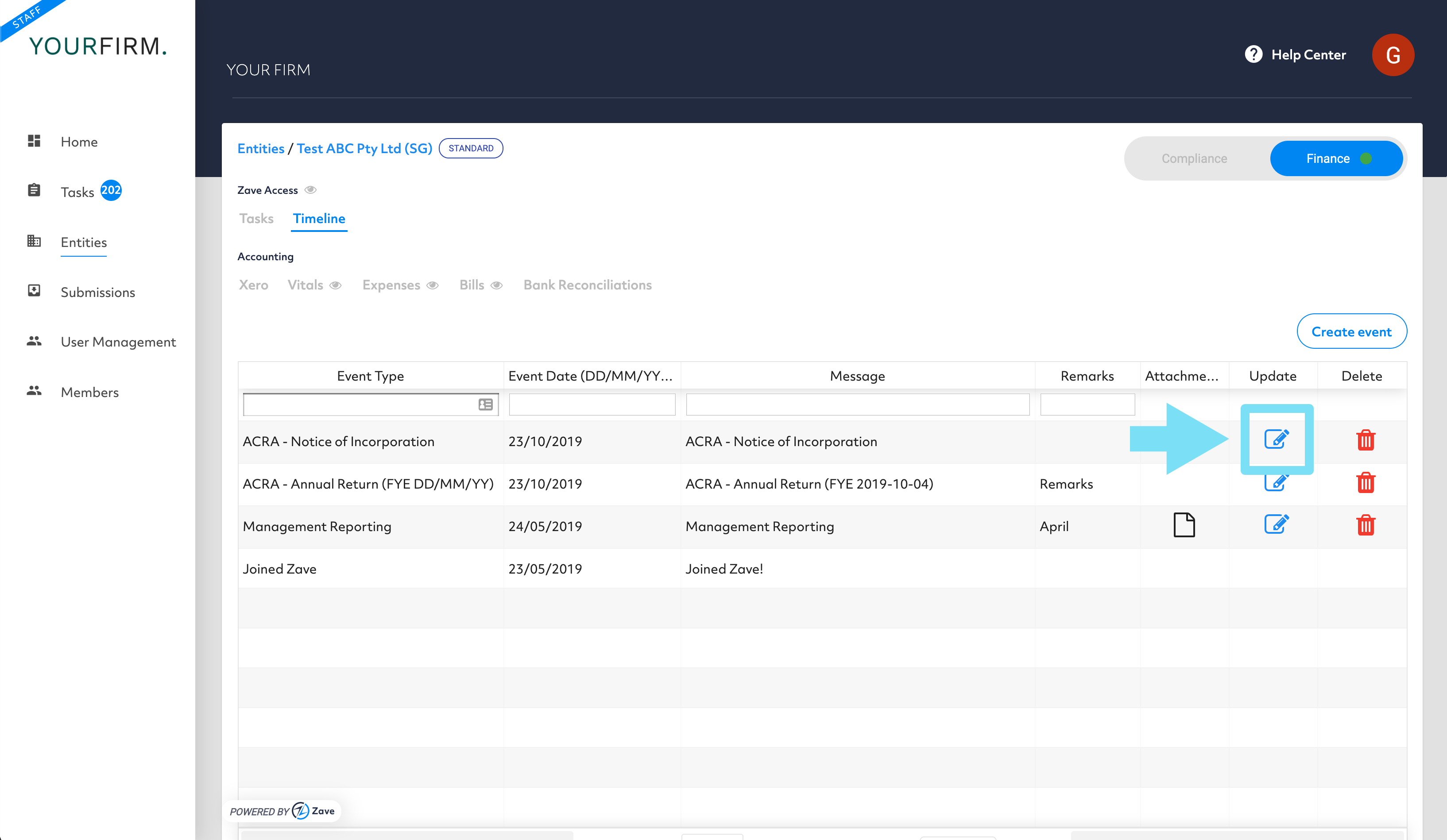
Your Client, your team, and compliance users (Auditors, Investors and VC partners) will have access to the documents they need – based on their user profiles.
