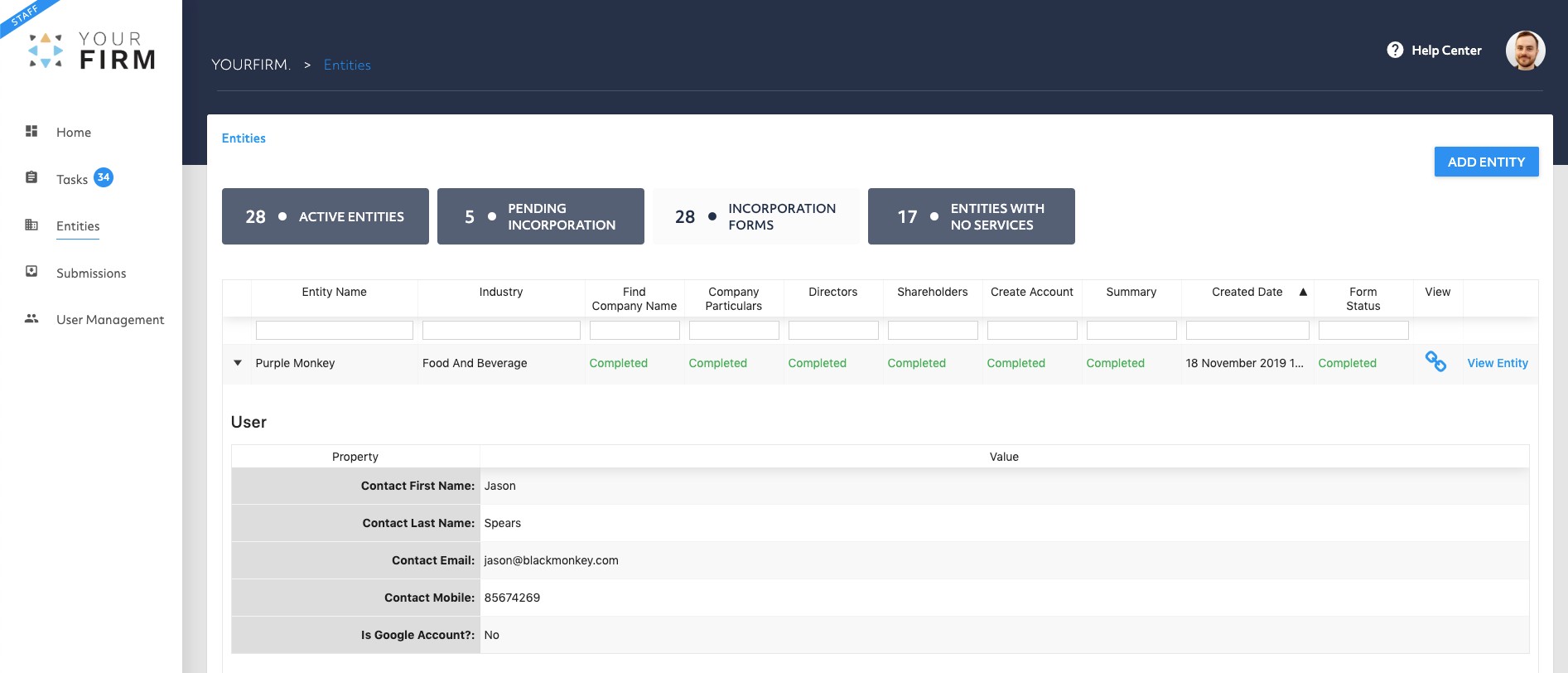Using your incorporation tool
ZaveHub includes a white-labeled incorporation tool that can be filled out by your clients to gather their information and walk them through the incorporation process.
You can directly share this or embed your incorporation tool through your website to allow prospects to check potential company names and map out their company structure.
The incorporation tool is currently supported in:
- Singapore
- Hong Kong (video guide here)
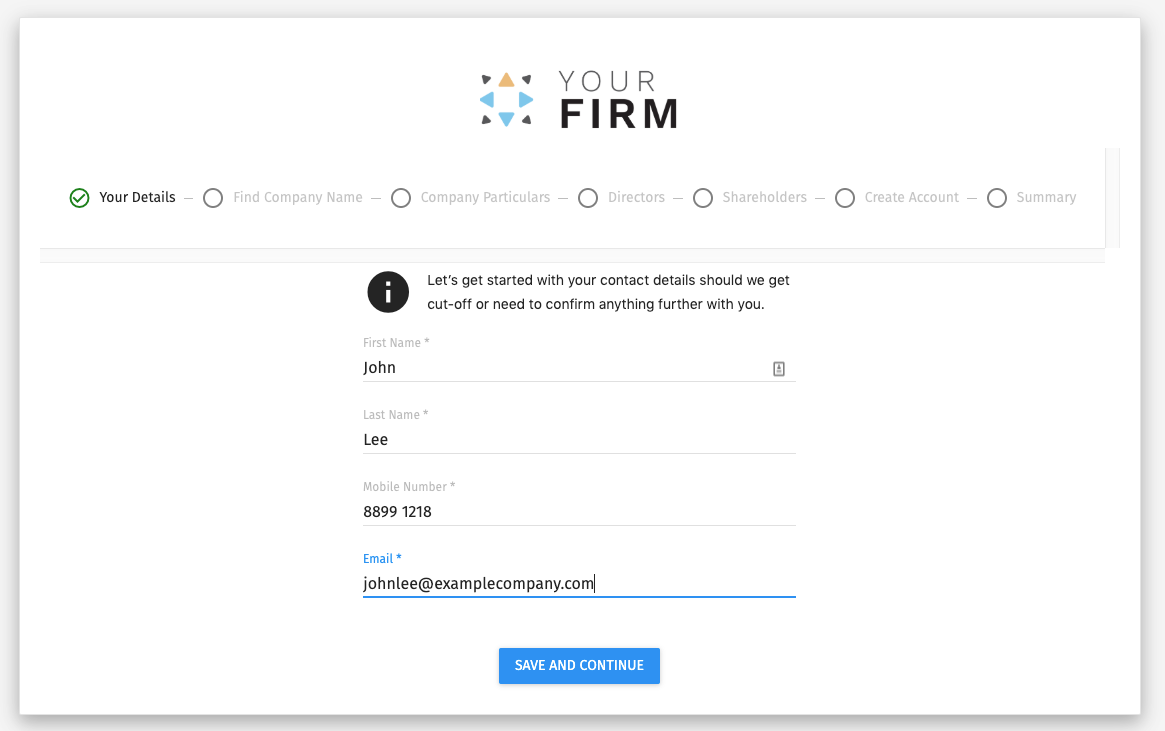
Finding your incorporation tool link
As a Zave Partner, you will have access to your own unique incorporation tool URL.
This can be shared directly with your clients to fill out their details for incorporation or linked on your website
1. Log into your ZaveHub portal at partner.getzave.com (after accepting the email invitation sent by Zave).
2. Navigating to your “admin settings” in the top right-hand corner of the portal.
3. Your incorporation tool links are available under “Others”.

Setting your registered business address
1. Log into your ZaveHub portal at partner.getzave.com (after accepting the email invitation sent by Zave)
2. Navigating to your “admin settings” in the top right-hand corner of the portal.
3. Entering your registered business address, postcode, and suite number, then clicking save.
After this, your registered address will appear for selection on your incorporation form.
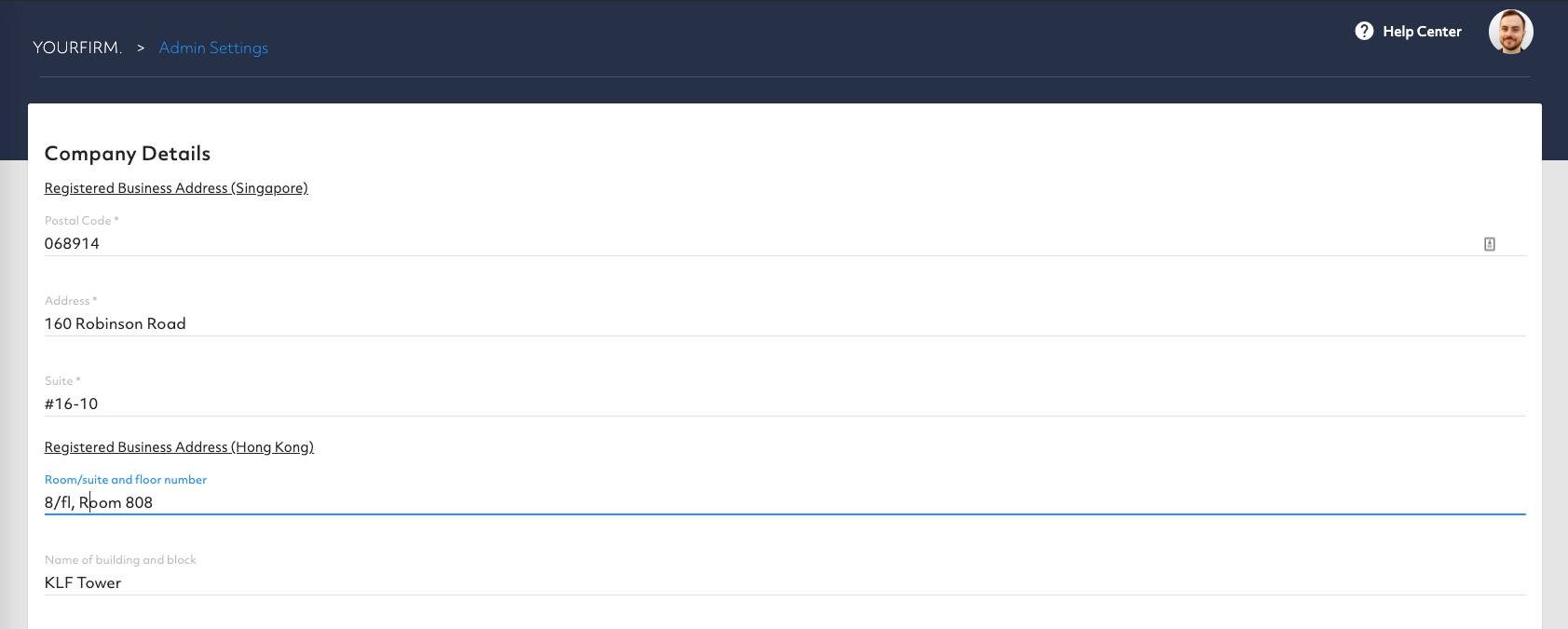
Tracking submitted and completed incorporations
You are able to track completed and partially completed forms through ZaveHub.
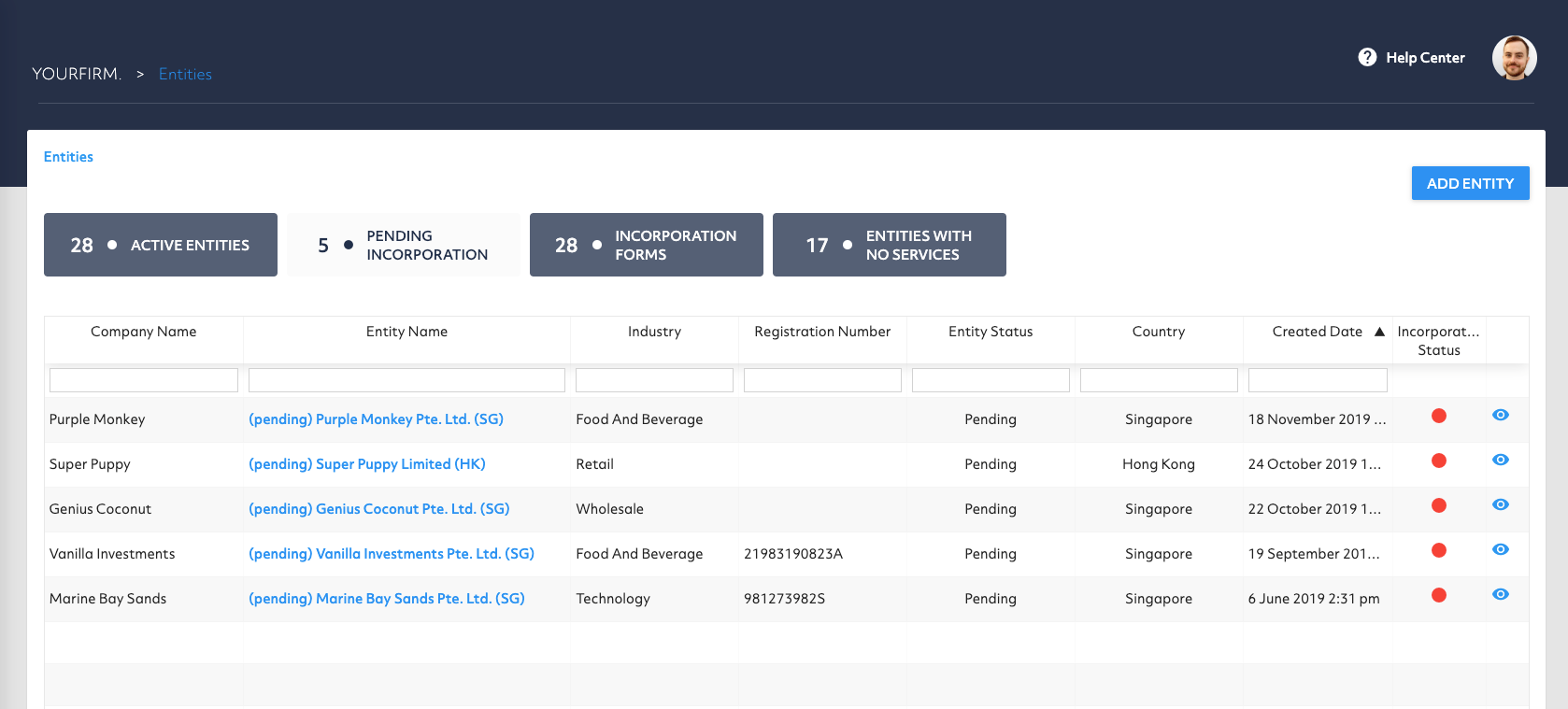
You can find these under your “entities” section in ZaveHub.
- Pending Incorporation: Includes all entities that have completed the entire process through the submission form.
- Incorporation Forms: Shows all partially completed forms, and at what stage each of them reached.You can link directly to the form by clicking on the “View” link on each entry. The details submitted by your clients and prospects can be viewed on incomplete forms by expanding the entry with the arrow.