Zave-assisted Bank Reconciliations
When performing bank reconciliations, exceptions will always exist, requiring further clarification relating to the ‘nature’ of the transaction, or ‘additional documentation’.
With the ‘Bank Reconciliation’ function in ZaveHub, you can say goodbye to data entry and emails to chase clients for information! Using the ‘Bank Reconciliation’ function means you can turbocharge these exceptions in a few simple clicks.
Here’s how:
1. Create an account transaction on Xero for the bank transaction you are unsure of which account to reconcile
Please do not click the OK after you save the Account Transaction.
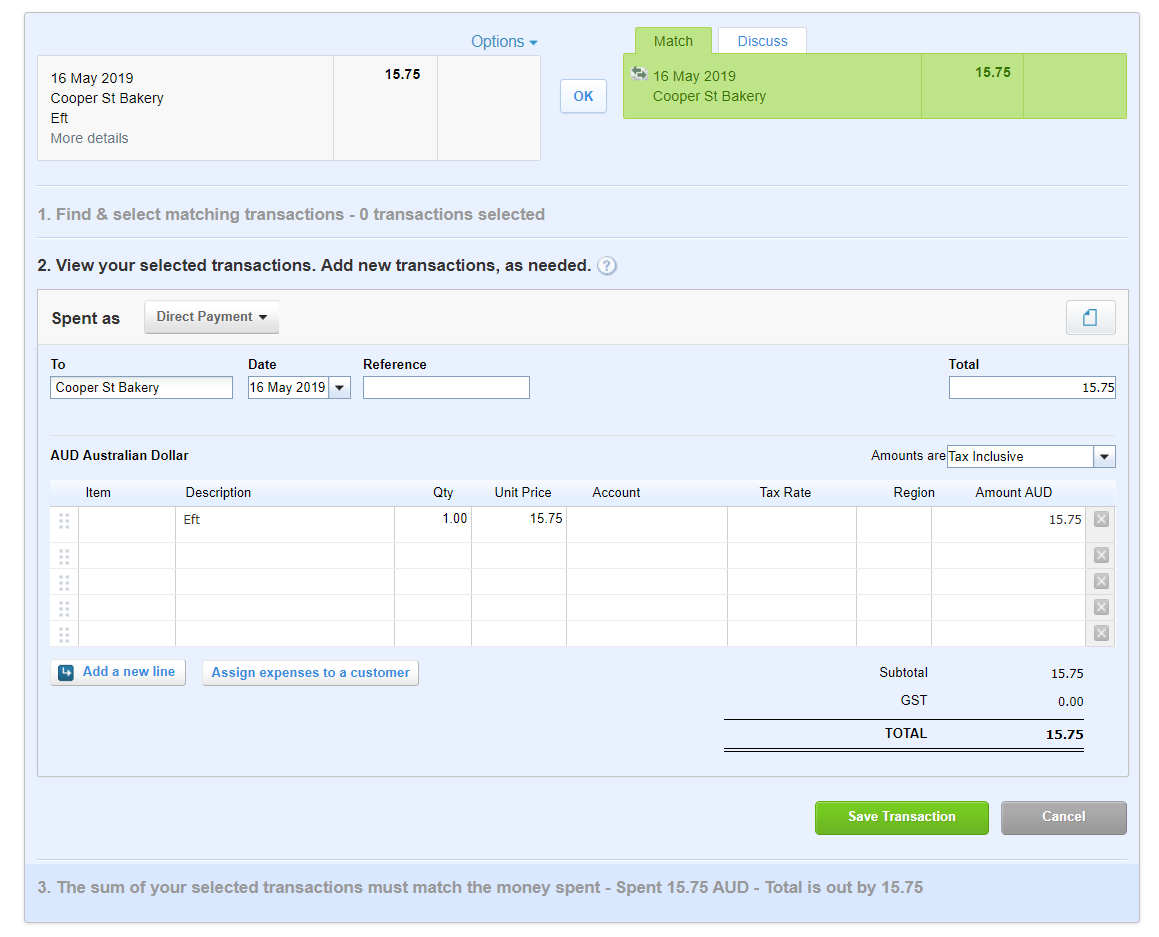
2. Head over to ‘Entities’ on ZaveHub, select the correct entity and under Finance, choose ‘Bank Reconciliations’
You will see the Account Transaction shown under the Bank Reconciliations tab.
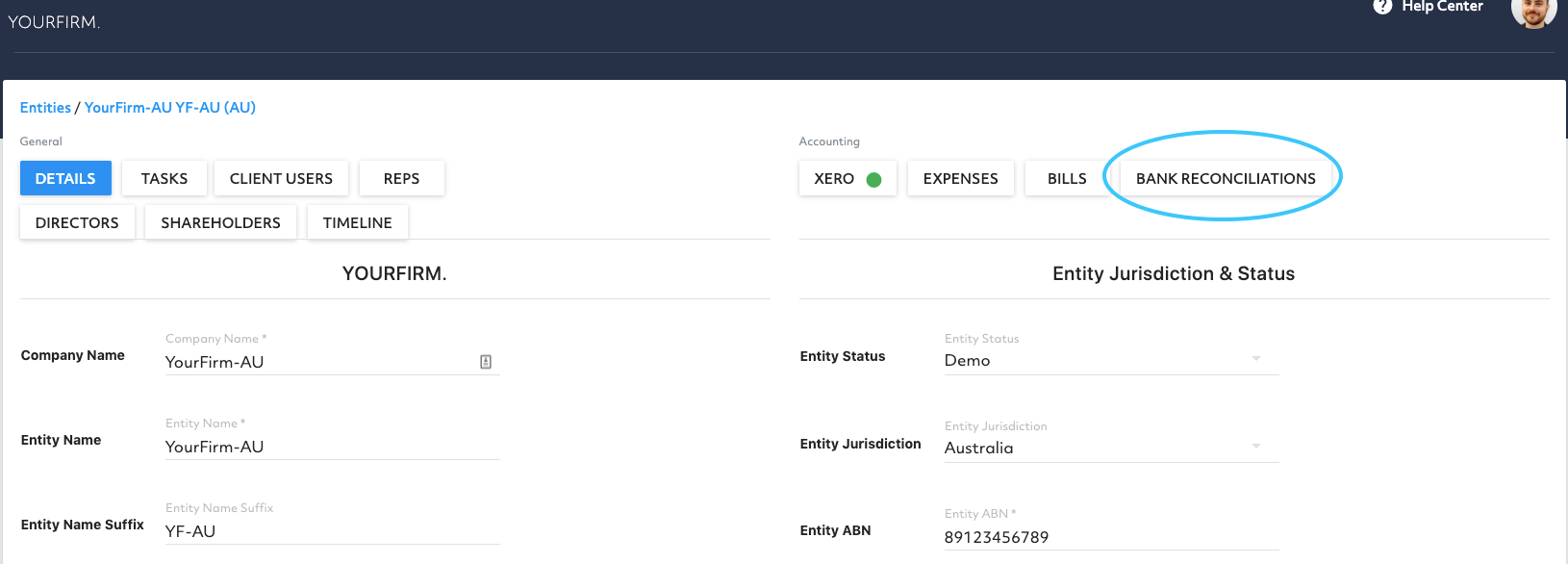
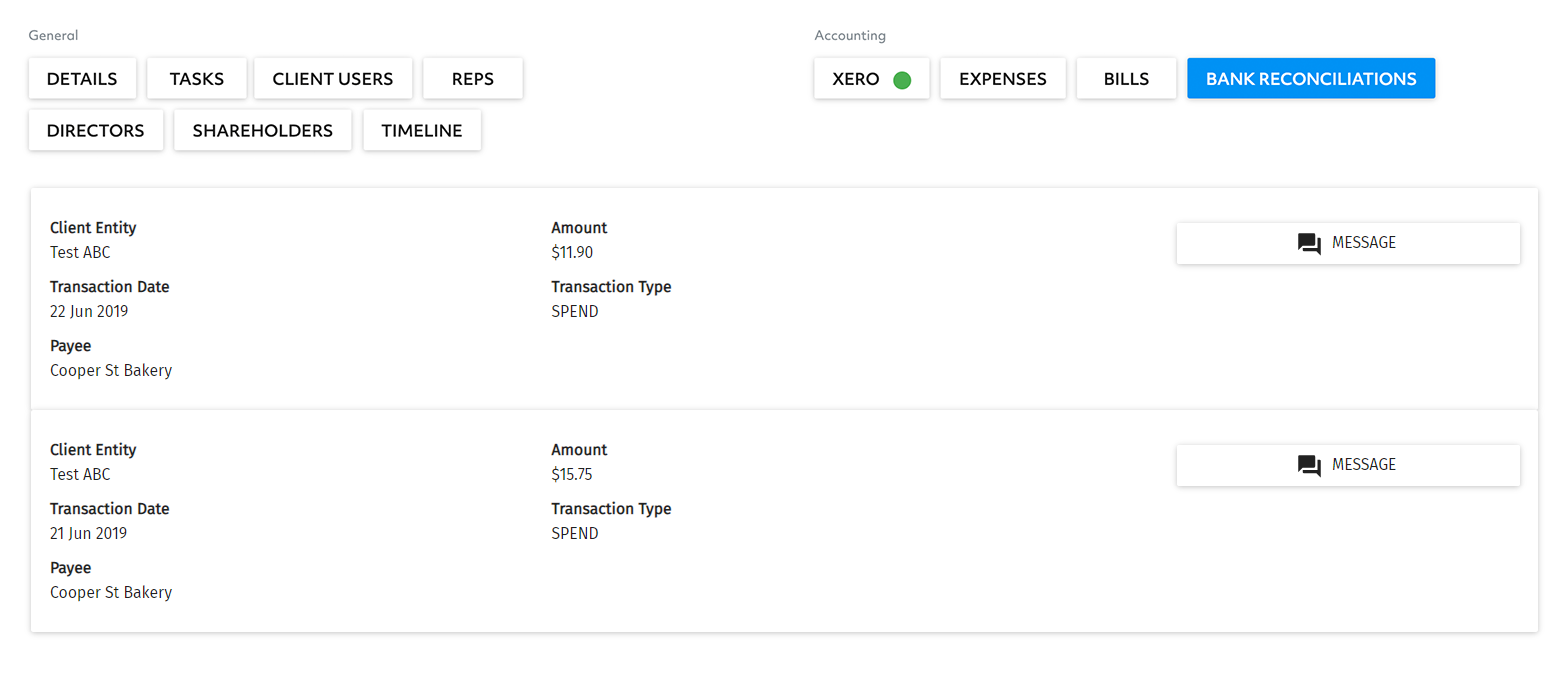
3. For each of these transactions, you can message the client to clarify the nature of the transaction or for additional documentation by clicking the ‘Message’ button.
A pop-up window will appear and you can choose to ask for nature or documentation. The message will be auto-populated based on the information of the bank transaction.
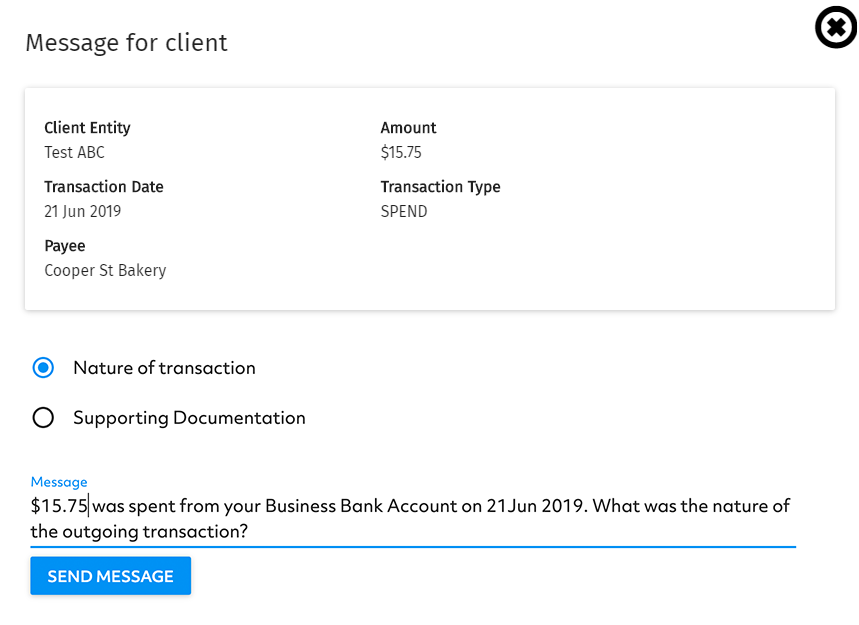
4. Click ‘send message’ and the message will be sent out as a Task.
The Task remains as the single source of truth for all the communications between you and your clients.
5. Once the client responds to the task, you can select the account and tax type to update the account transaction.
Please note that the account is synced with the Chart of Account on Xero. If you would like to update the accounts available for selection, please update on Xero.
Please also note that the tax types in the drop-down list are catering for multinational organisations. Please select the one you deem most relevant for your country.
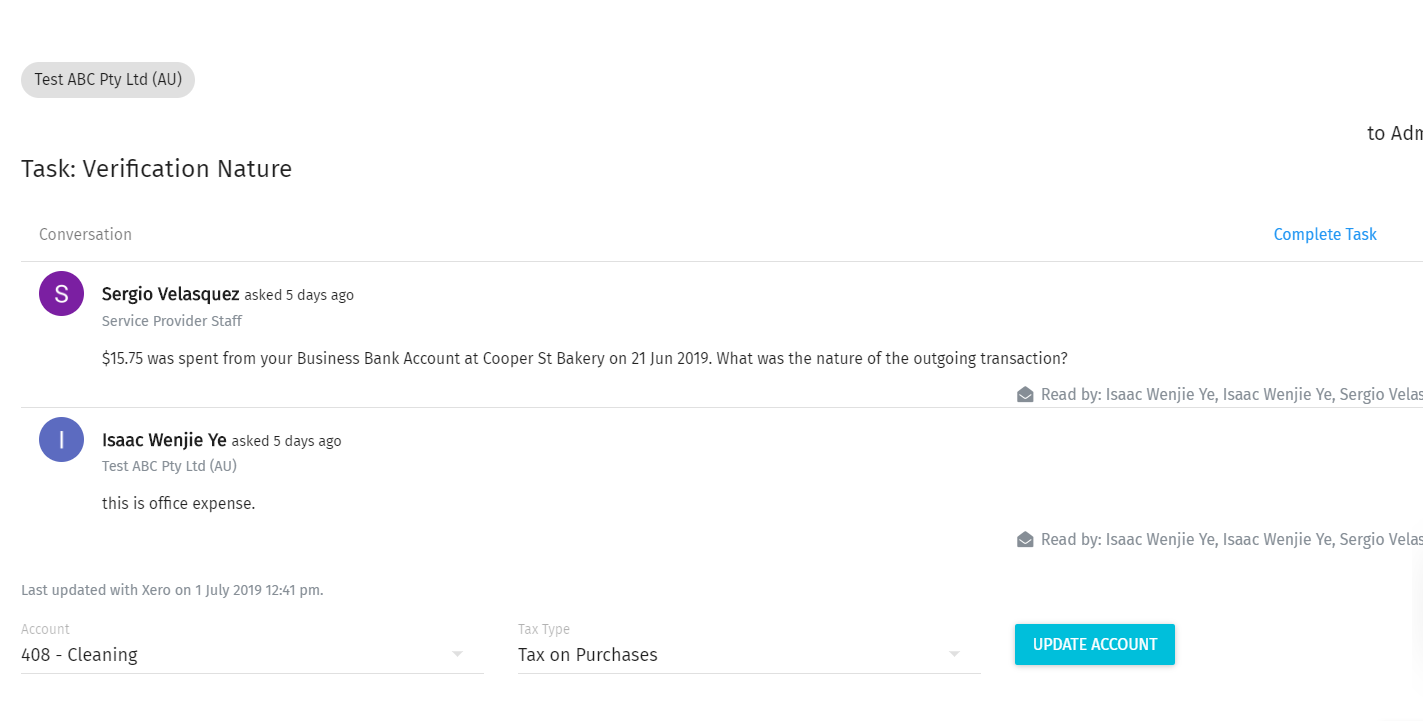
6. By selecting the account to update the account transaction, click ‘Update’ and the transaction will then be updated on Xero.
7. Go to Xero and click ‘OK’ for the bank transaction and you have just reconciled the transaction.

Note, any additional documentation attached to the ‘Task’ will be stored in ZaveHub. The documentation will not currently be reflected in Xero.
All the documentation is available including historical information via ‘Tasks’ and can be accessed at any time should you need it.
